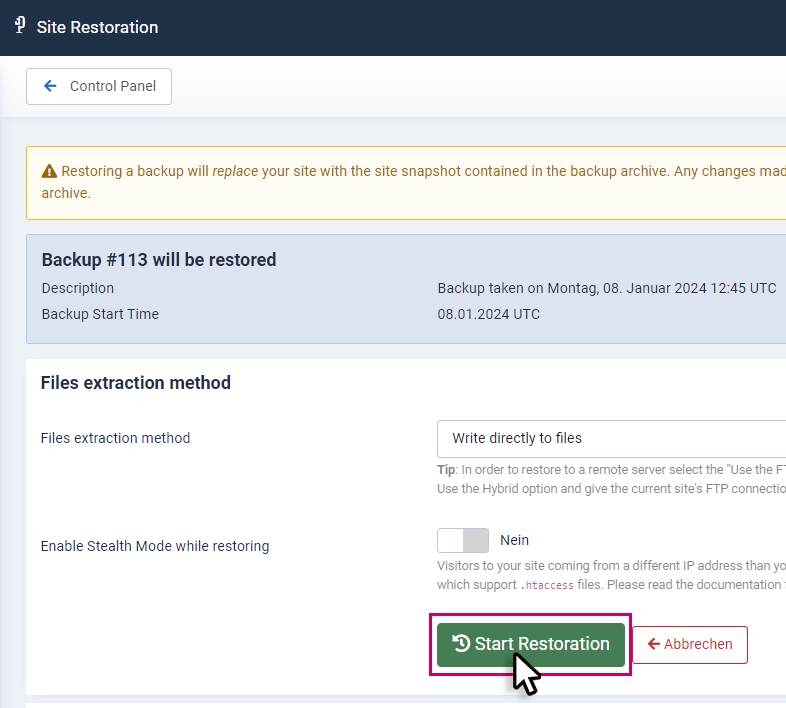SOFTWARE
DEVELOPMENT
It is advisable to back up your Smart Shop system regularly, especially before making major changes, updates or data backups.
ATTENTION:
- During a backup, all data as well as the associated SQL database are backed up.
- The last 3 backups are always stored; the oldest backup is automatically deleted when a new backup is created!
If you want to avoid this, download the backups manually via FTP and save them externally.
The backups are saved as jpa files under this path:
/htdocs/yourshopdomain/administrator/components/com_akeebabackup/backup
IMPORTANT:
Depending on the size, a backup can consist of multiple files, which are divided into a maximum of approx. 2.1 GB packages and labelled with the following file extensions: .j01, .j02, .j03 etc.
To perform and restore a backup, use the external tool, Akeeba Backup.
You can access this via the backend main menu: Maintenance > Akeeba Backup:
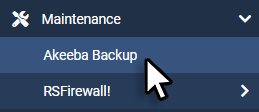
1. Perform a backup
1.1 To perform a backup, click Backup Now under Basic Operations:
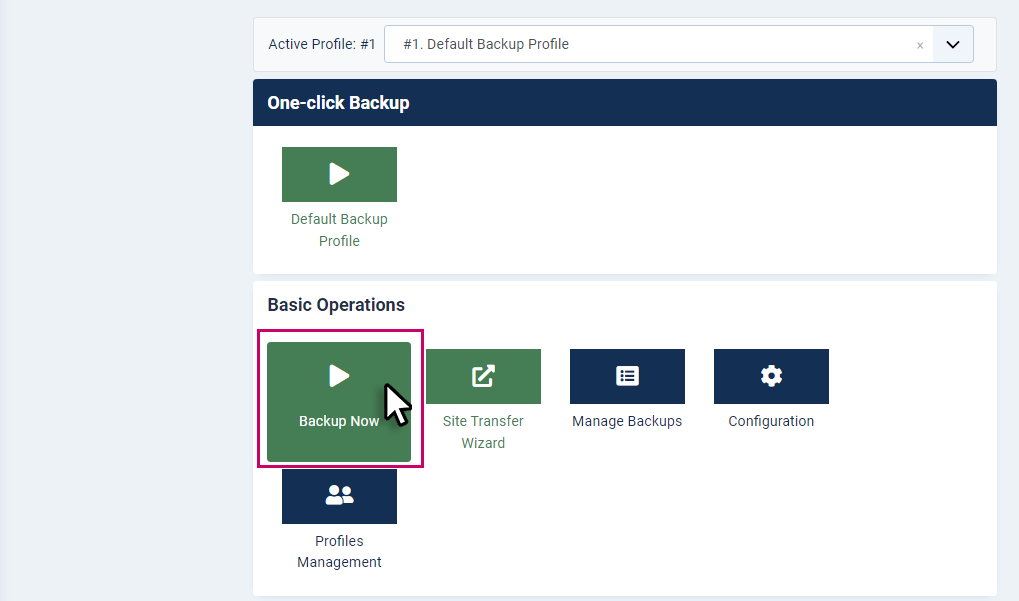
1.2 Click Backup Now in the next window:
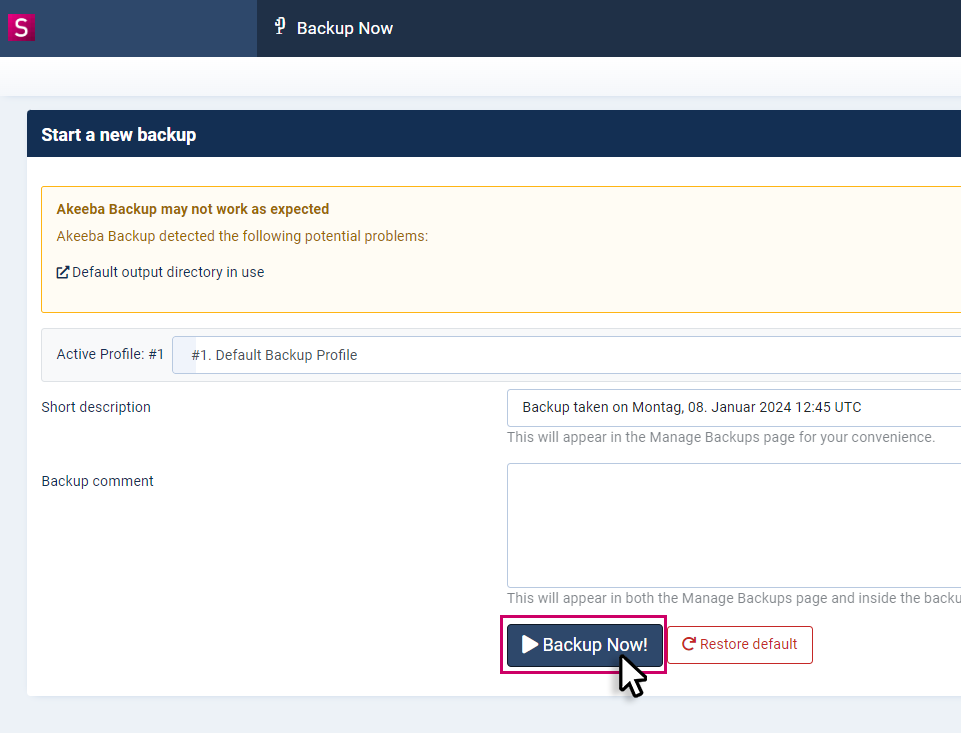
1.3 Run the backup (follow the instructions of Akeeba Backup). The time required for each backup depends on the total amount of data and database size of your shop system:
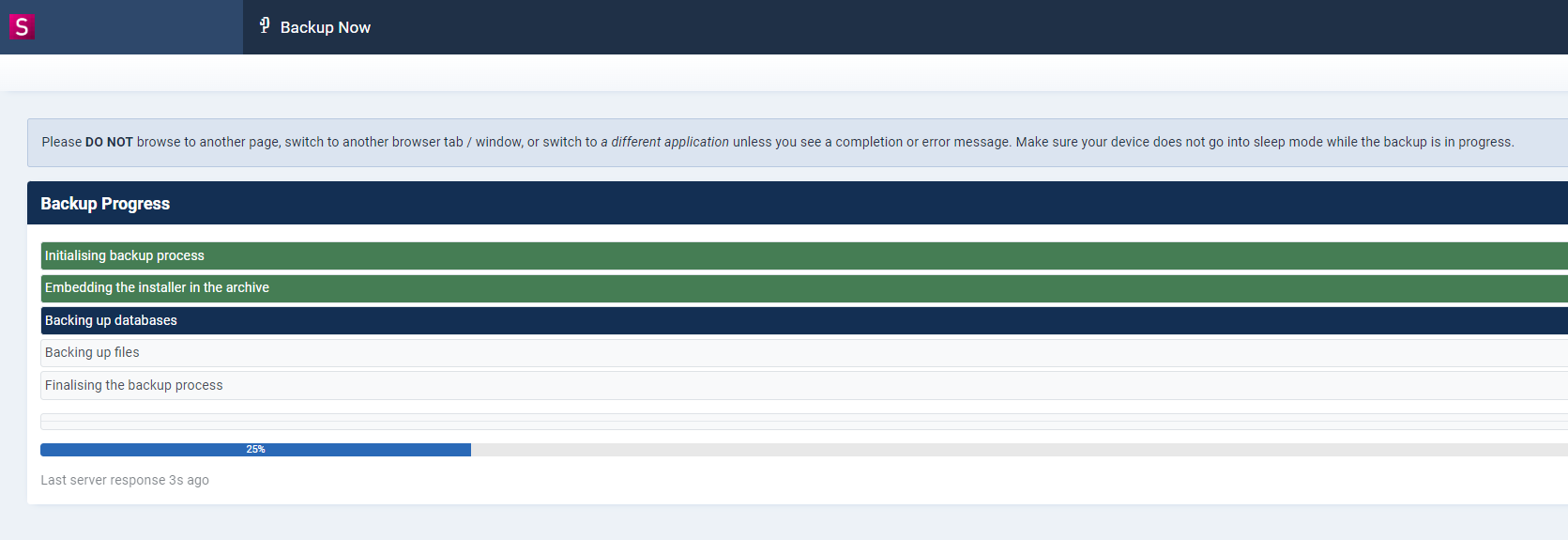
1.4 After a successful backup you will see the following message, you can either click on :
1.5 "Control Panel" to return to the main window of Akeeba Kackup, or via
1.6 "Manage Backups" to open the backup management window:
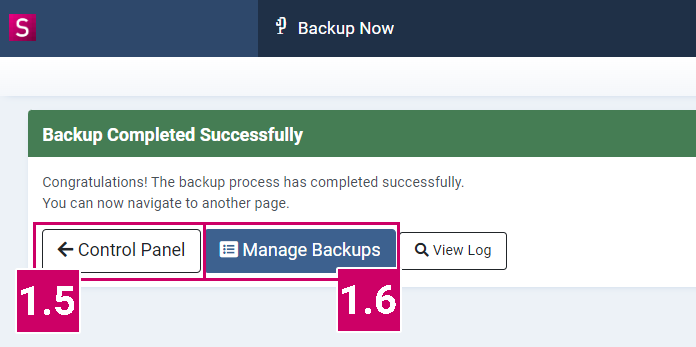
2. Restore backup
2.1 Backups can be restored in the following area by clicking on "Manage Backups" in the Akeeba main window:
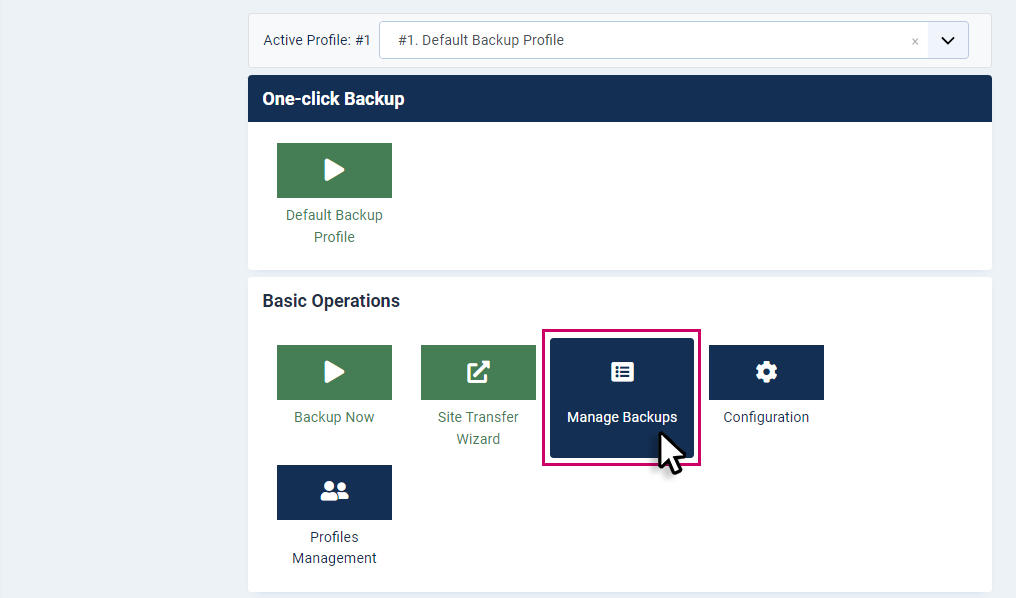
2.2 In the administration window, you will now see all the backups that have been made so far. Select the backup that you want to restore by ticking the box in the first column.
2.3 Then click on in the upper button group: Actions > Restore:
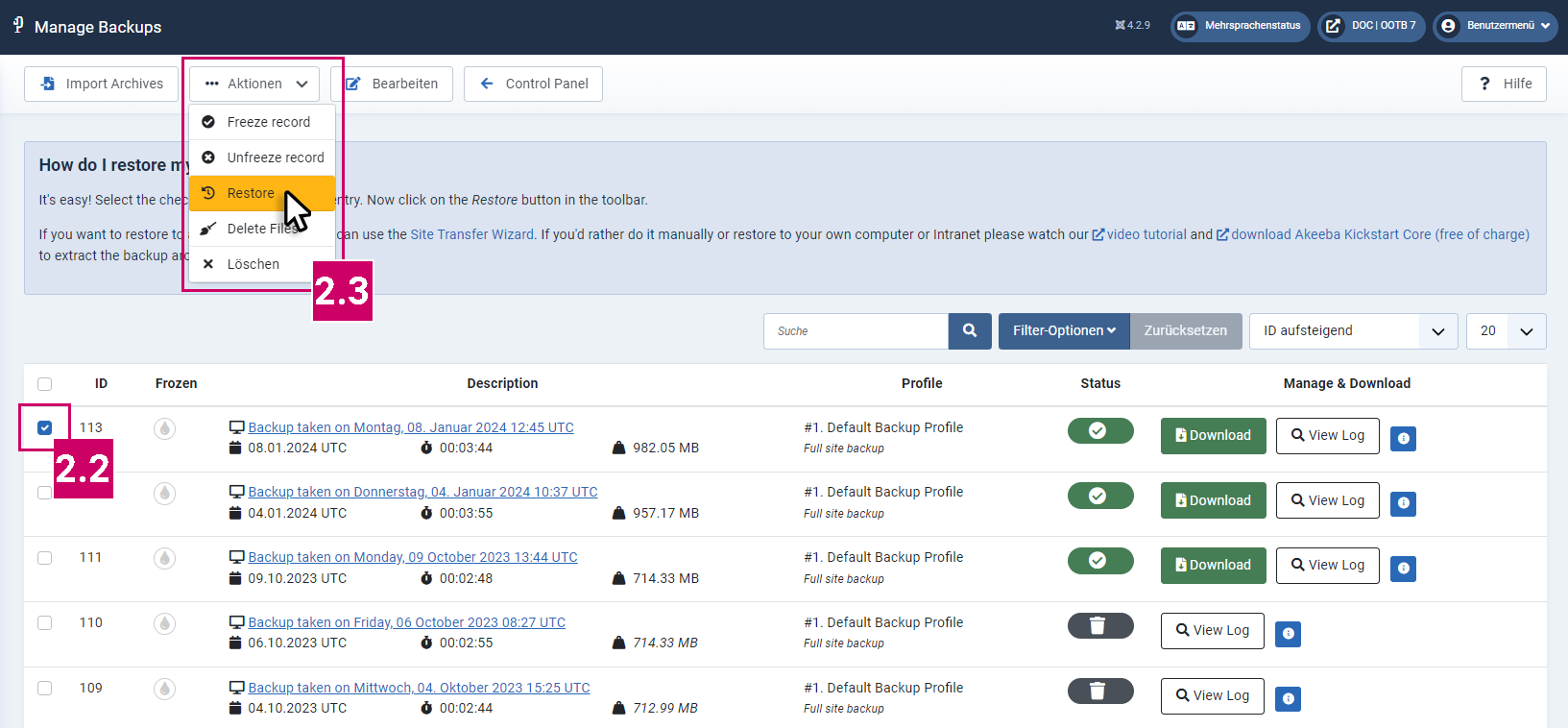
2.4 Click on "Start Restoration" in the following window to start the backup restoration:
(Do not change any settings during the restoring process and follow Akeeba's instructions until the restoring is complete)