SOFTWARE
DEVELOPMENT
Connecting your easypost account with your SmartShop
You will need the following Credentials from your easypost backend:
- API Key
- Carrier ID
Implementing the API Key in your easypost SmartSHOP Addon:
1.1 Visit easypost.com and log in with your account data.
1.2 Go to "Account Settings"
1.3 Click the API Keys tab:
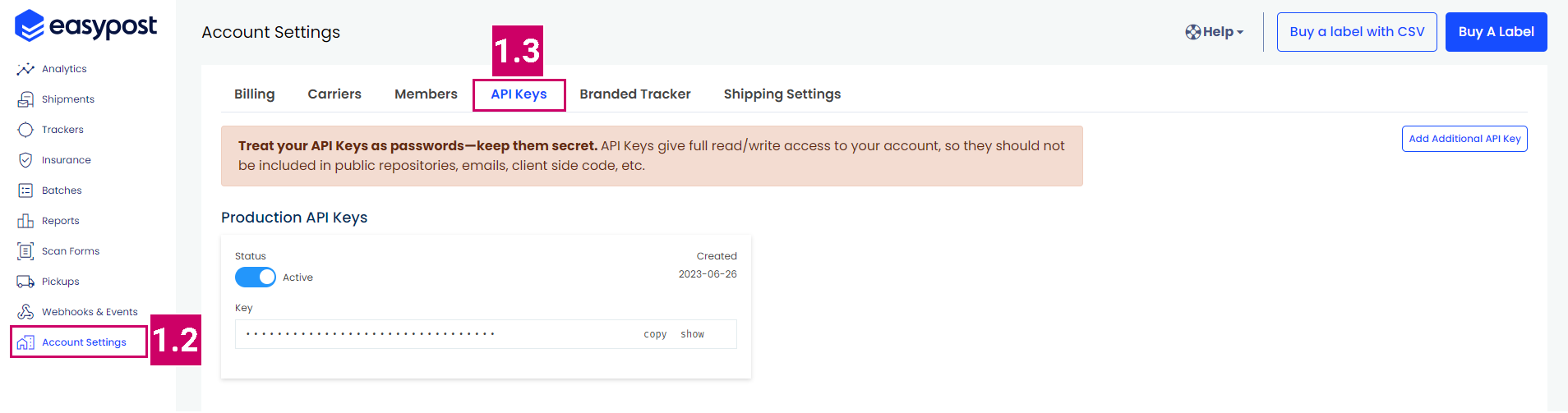
2. Click show/hide to make the key visible or to hide it
2.1 Click copy to copy the API Key to your clipboard, or select it and use [Ctrl.]+[C]
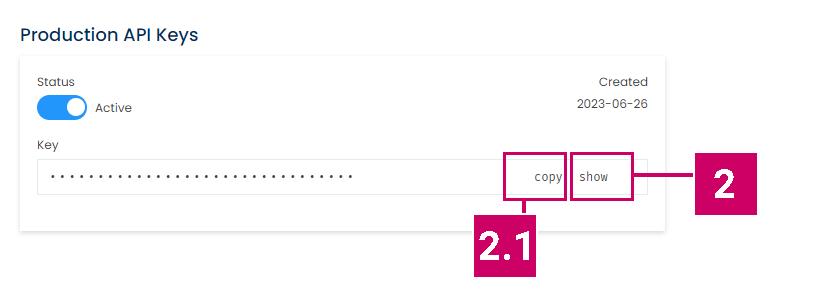
3. Enter the Backend of your SmartShop and open the addon overview Options > Addons, find easypost and click:
in the "Configuration" column:
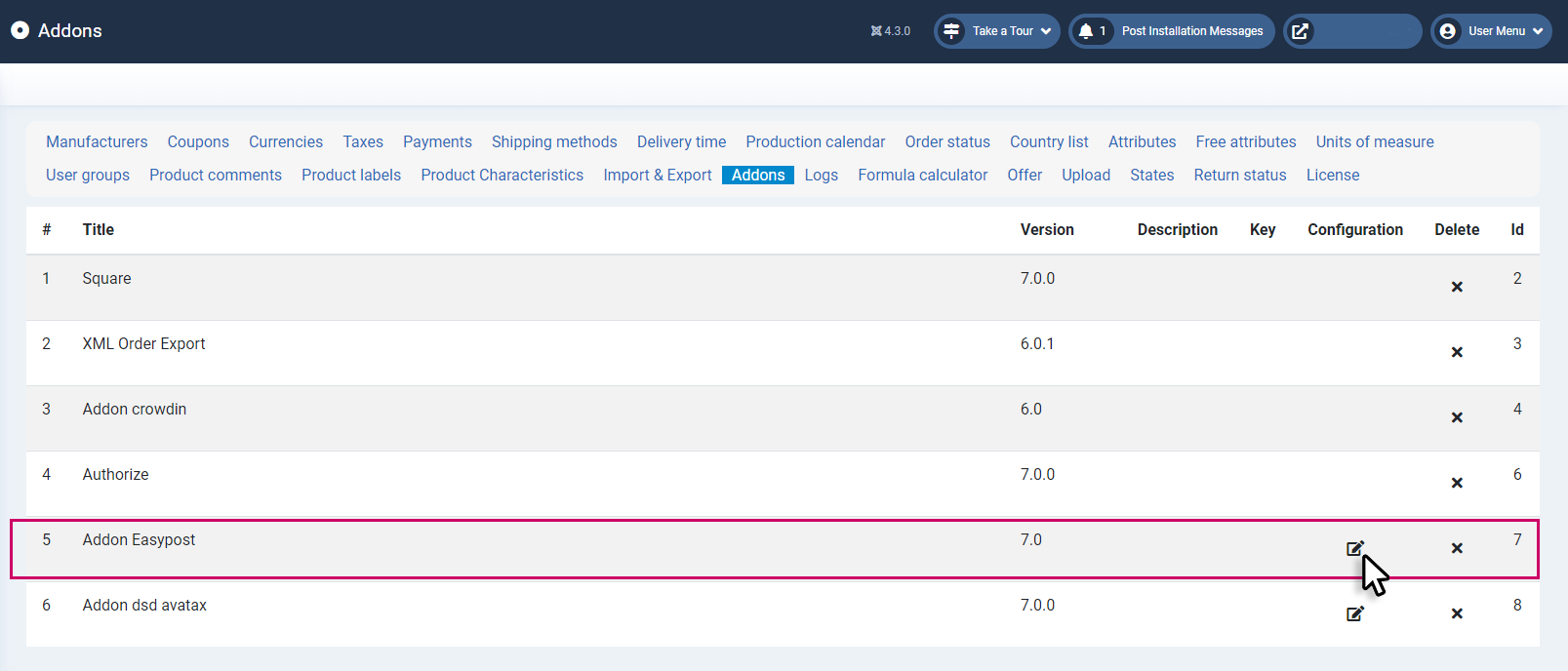
3.1 in the Backend of the easypost Addon you can now paste the API Key into the appropriate field:
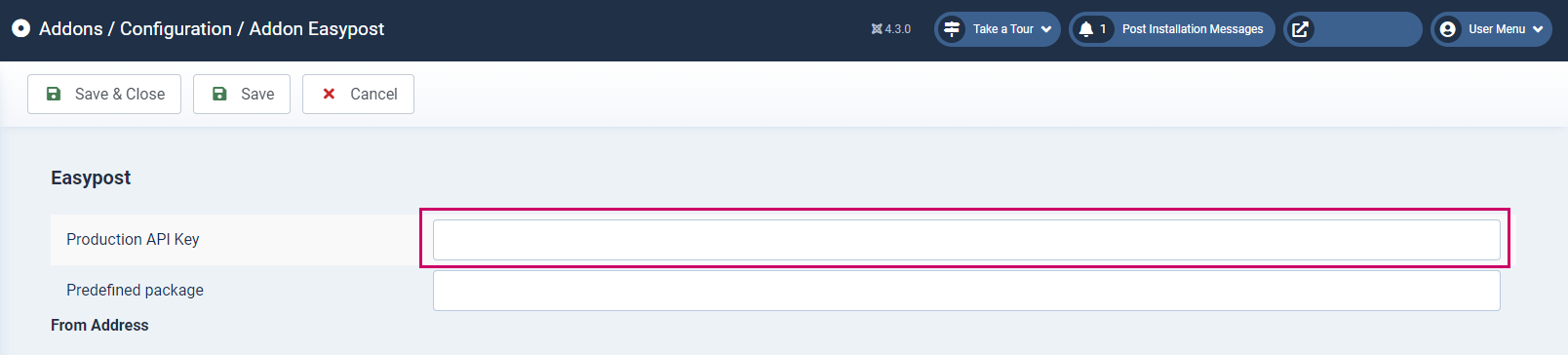
4. Click Save & Close to save the settings.
Setting up the shipping method / Implementing the Carrier ID:
5.1 Go to the easypost backend
5.2 Go to "Account Settings"
5.3 Click the Carriers tab:
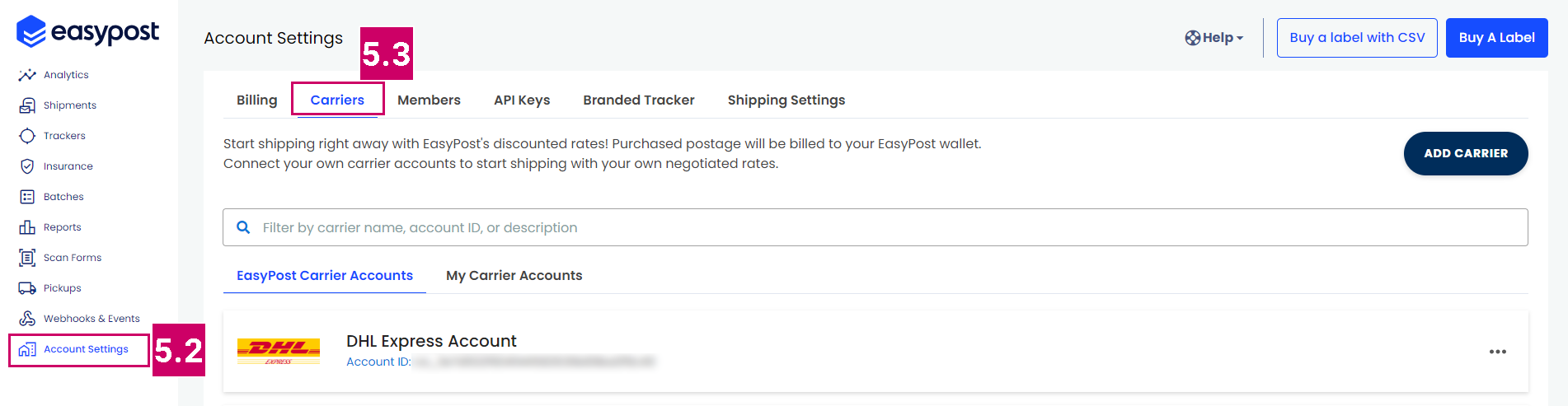
5.4 Find and select the ID (Account ID) from the Carrier you want to implement and copy it to your clipboard. Basically it is appearing under the title in the carrier list:
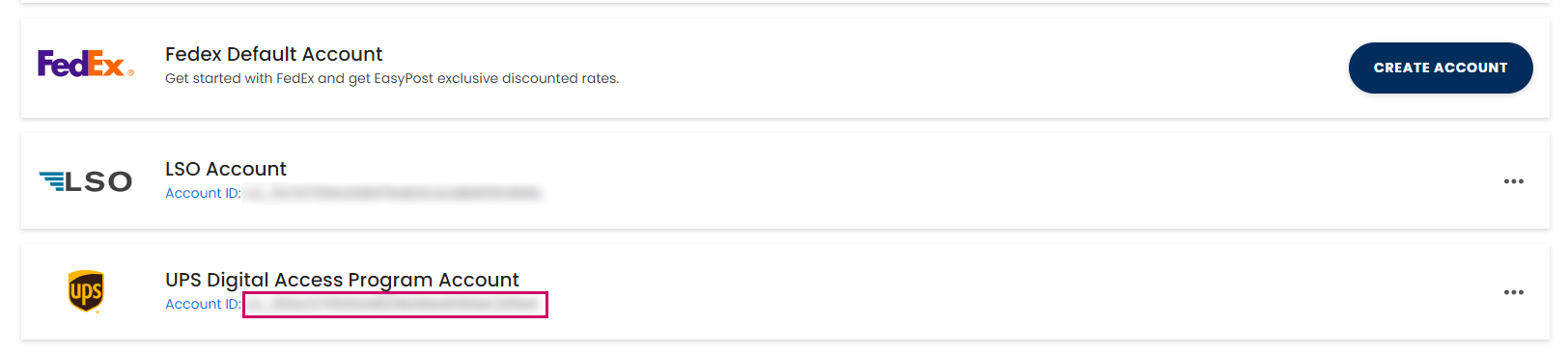
6. Enter the Backend of your SmartShop and open the Shipping methods overview Options > Shipping methods, enter the settings clicking on the title or:
in the "Edit" column:
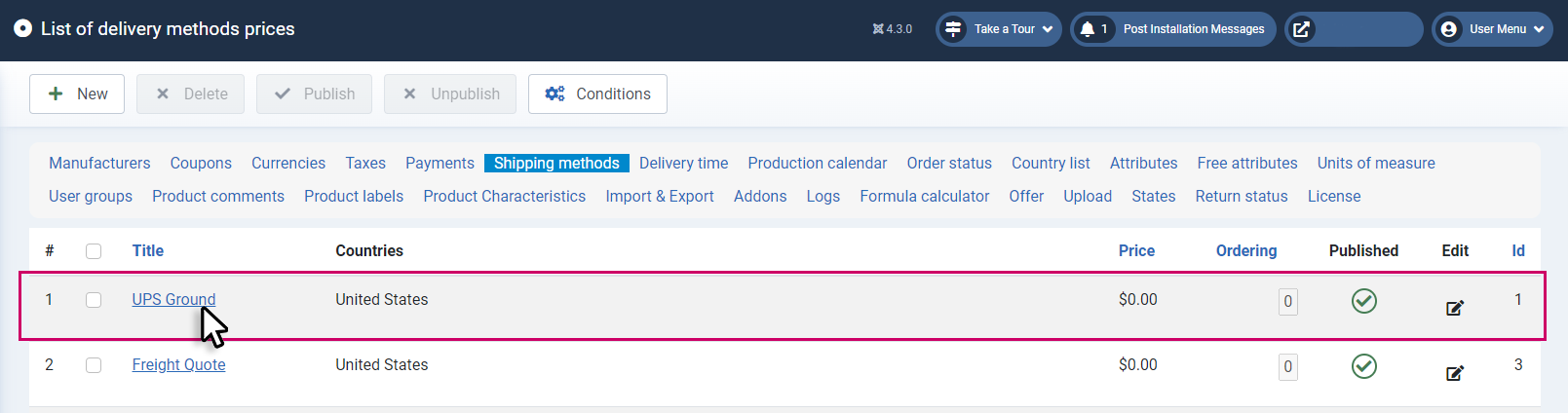
The following steps are important to make in the "General" tab to make the connection work properly:
6.1 Alias
This field must contain "sm_easypost_form" in exact notation
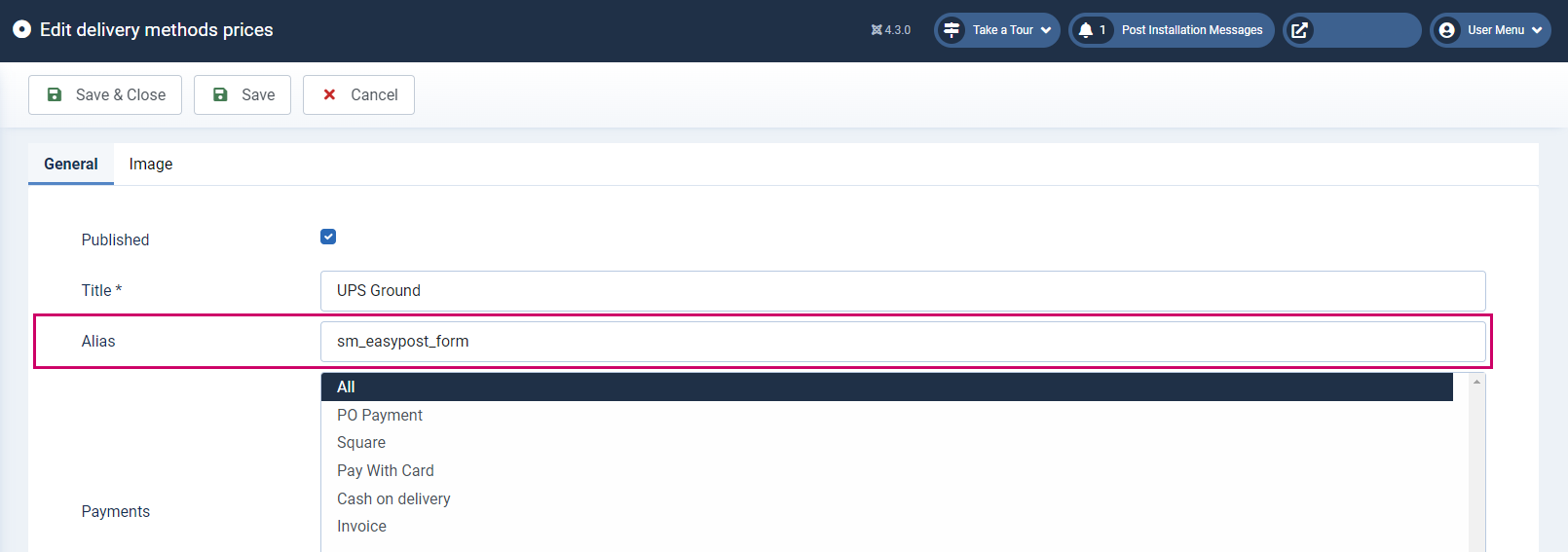
6.2 Easyport carrier id
Paste the ID you have copied in step 5.4 here:
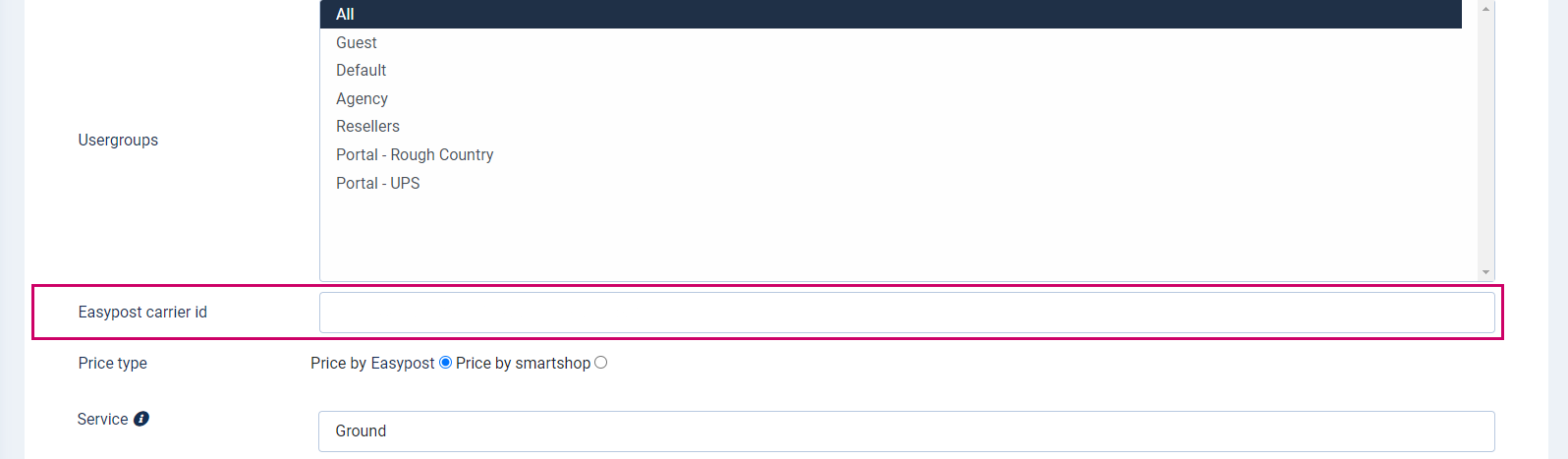
Price type
must be selected as "Price by easypost"
Service
Enter the Type here
7. Click Save & Close to save the settings.