SOFTWARE
DEVELOPMENT
In this area you have an overview of the products designed in the editor and, among other things, the option to edit customer designs:
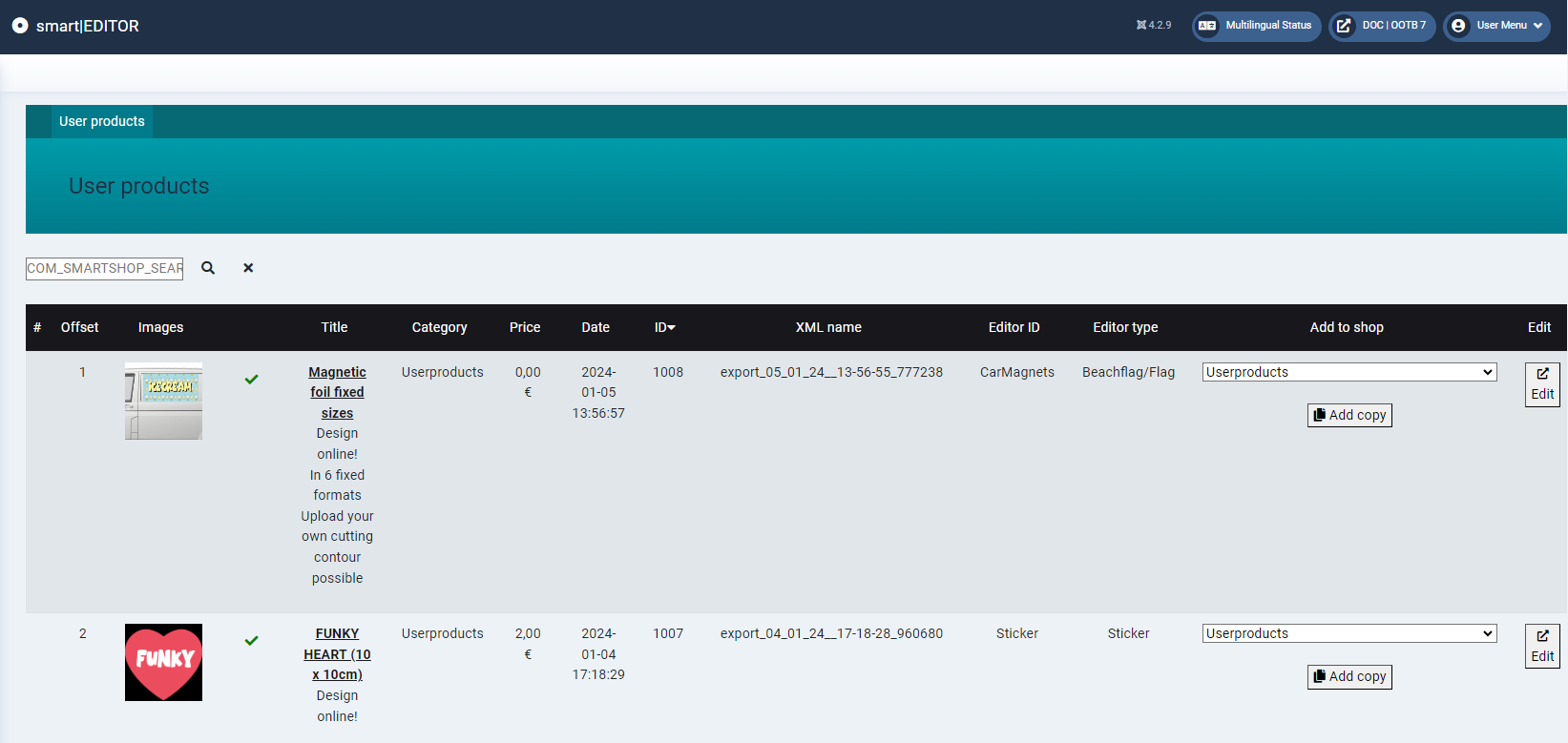
Changing the design and updating the print file of an order
Search for the relevant design in the list of customer designs. You can use the thumbnail as a guide or the search function:
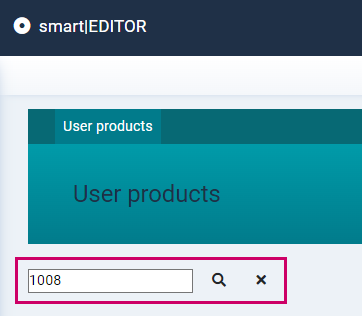
You can search for the title of the product, which you can find in the order, but you can find the design more precisely using the order XML number.
To do this, go to smartSHOP > Orders and select the relevant order.
The order XML number is assigned consecutively when the print order and associated print file are generated and written into the file names of the PDFs. It is located in the title of the PDF before the order number:

If you click on one of the links, the PDF will open in a new tab and you can copy the number from the browser bar by selecting it, right-clicking > Copy or Ctrl+C:

Then return to Smart Editor > Products and enter the number in the search window. The entry for the corresponding design is displayed and you can start the editor. Edit the design by clicking on Edit in the Edit column:
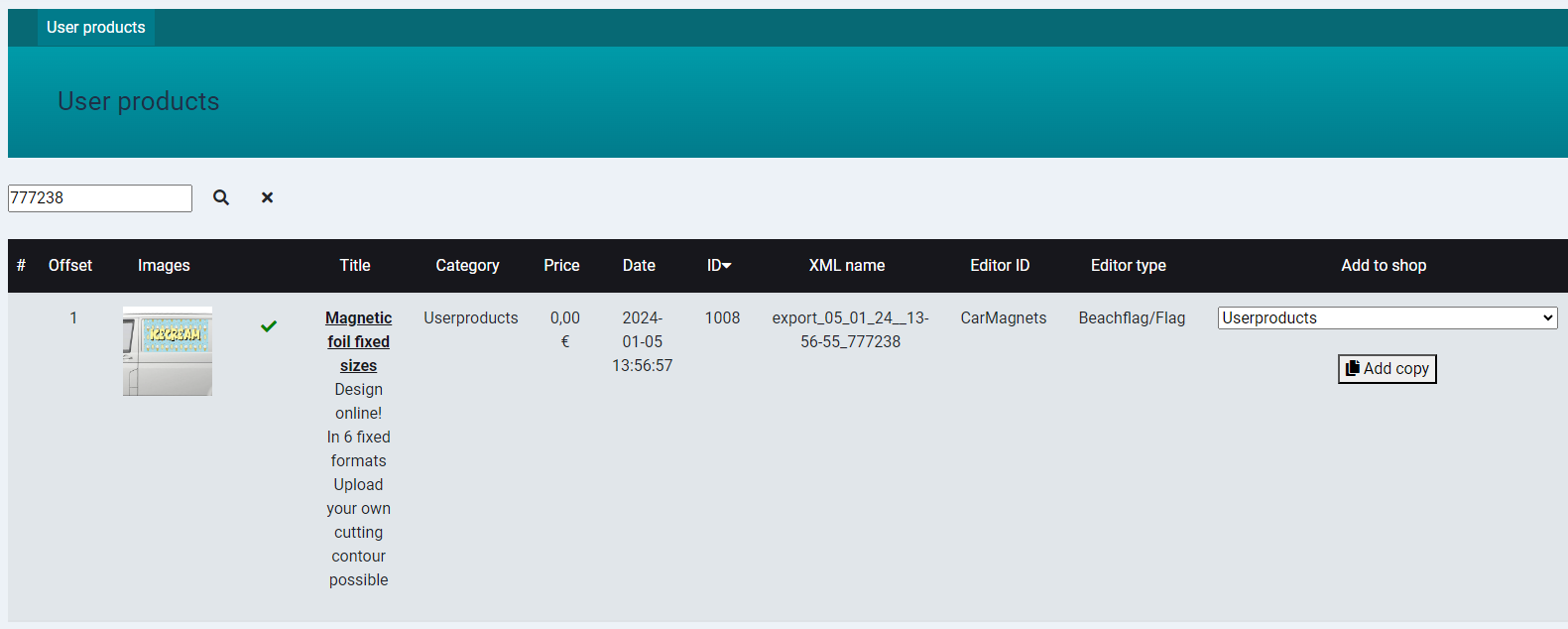
Change the design and save it by clicking on Save template at the bottom right:
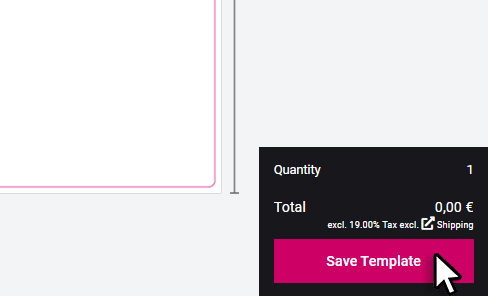
In the next step, the print PDF and the production order are regenerated.
To do this, go to Smart|EDITOR > Orders and search for the entry with the corresponding order, which can be easily found using the search function with the order number.
Click on Generate PDF to overwrite the old PDFs with the new ones:
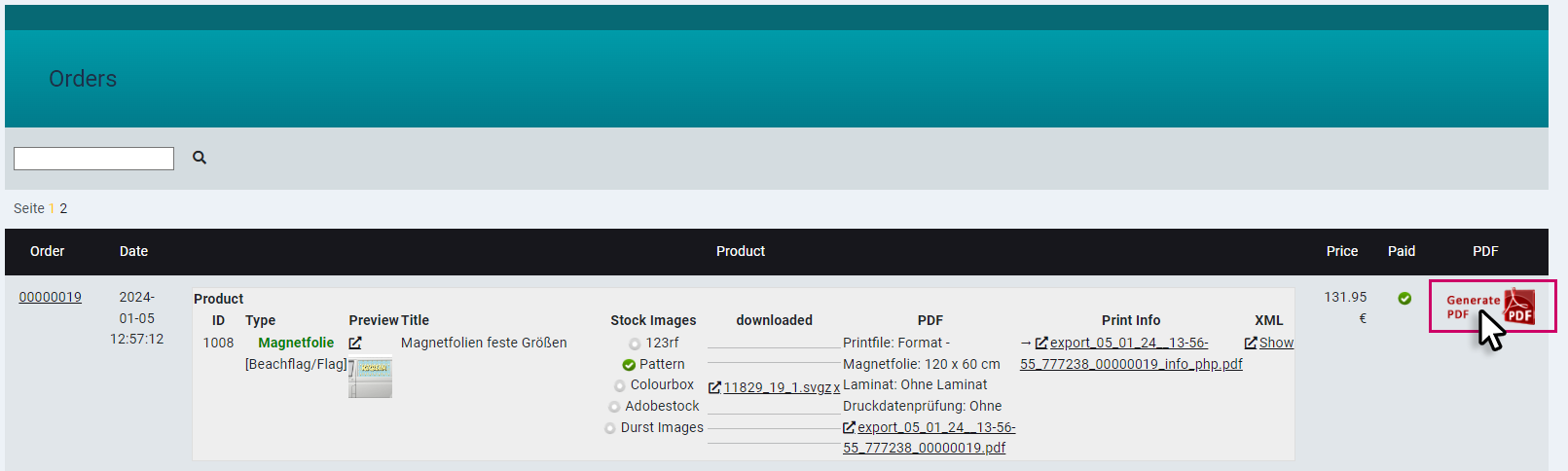
You will then be automatically redirected to the shop order list and can call up the updated print file and production order.