SOFTWARE
DEVELOPMENT
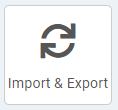
In the Import & Export section, you will find a list of pre-installed imports and export plugins.
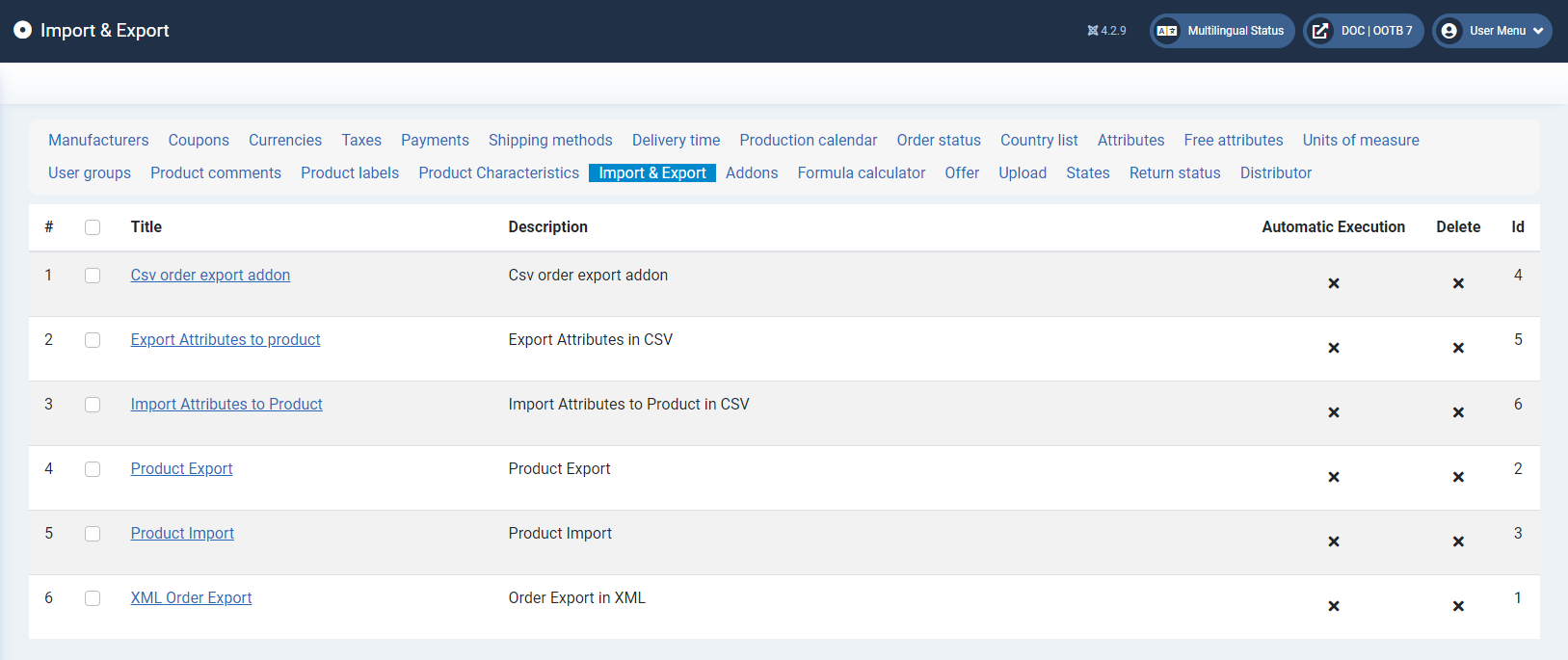
To perform an import or export manually, please click on the title.
Note: There are different plugins for import/export that are customised to specific functions. The functions and interfaces may be differend.
If you have any questions or difficulties, please contact our support or project management team.
Import
Use the Select file button to specify which file is to be imported.
The name of the file is then displayed next to the button. Then click on the Import button to import the selected file.
Export
Specify the desired file name and then click on the Export button.
A CSV file is created and displayed in an overview. The file can be downloaded by clicking on the Title in the overview.
Click the: button to return to the overview. The automatic execution of import or export can be activated or deactivated in the overview. Automatic execution is controlled via the server.
Click on the button:
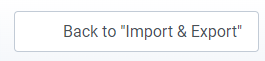
to return to the overview.
The automatic execution of import or export can be activated or deactivated in the overview. Automatic execution is controlled via the server.