SOFTWARE
DEVELOPMENT
All shop orders can be managed here.
The dashboard button or menu button displays an overview of all Orders in the shop:
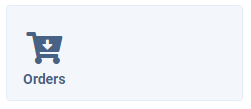
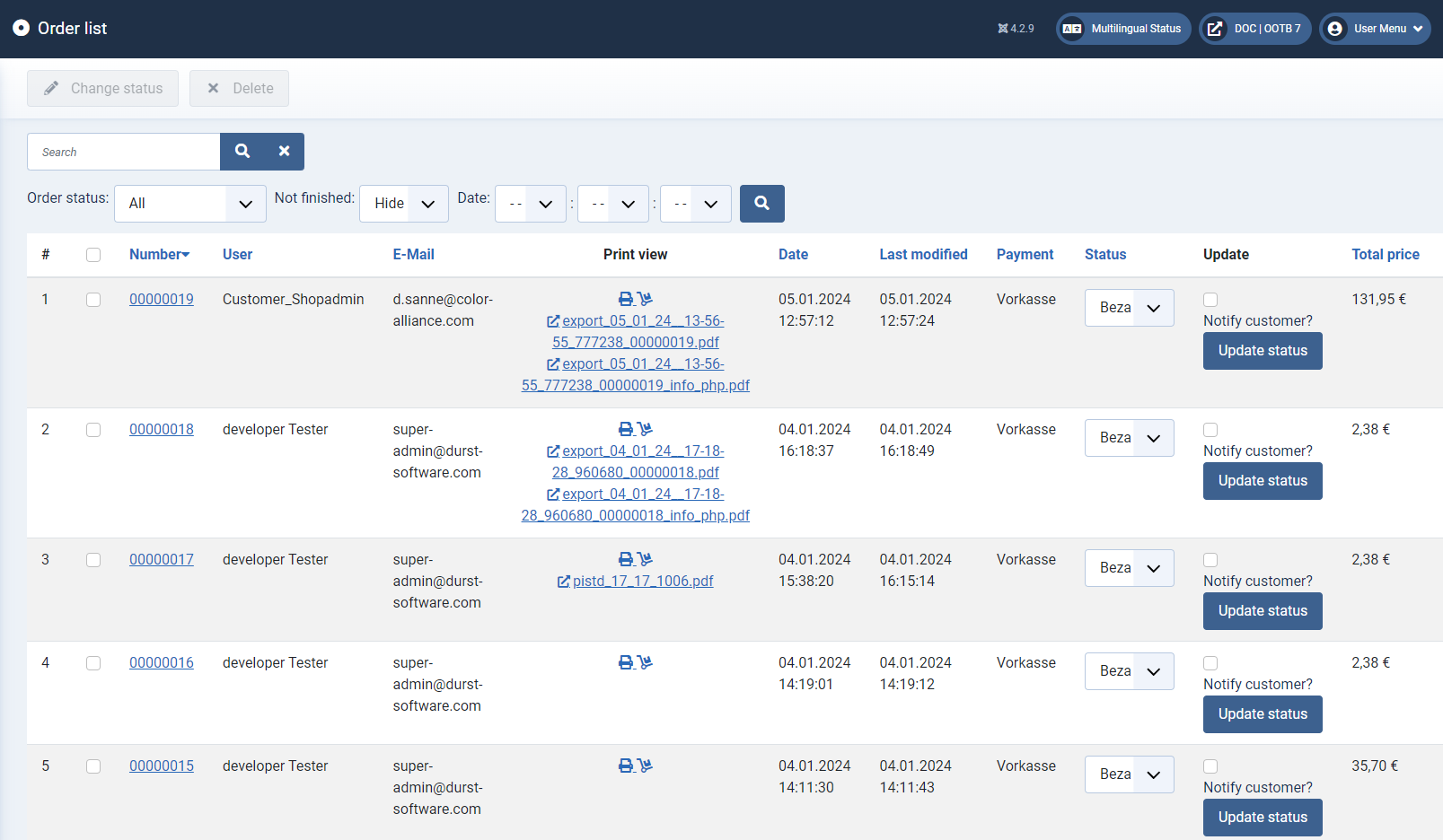
Here you can view, sort and filter orders by: Status, Date and search orders by number:

In the Edit column you can edit orders by cklicking the Edit button:
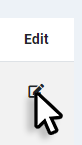
You can delete one or more orders. The respective order(s) can be selected with a checkbox and after, be deleted by klicking Delete.
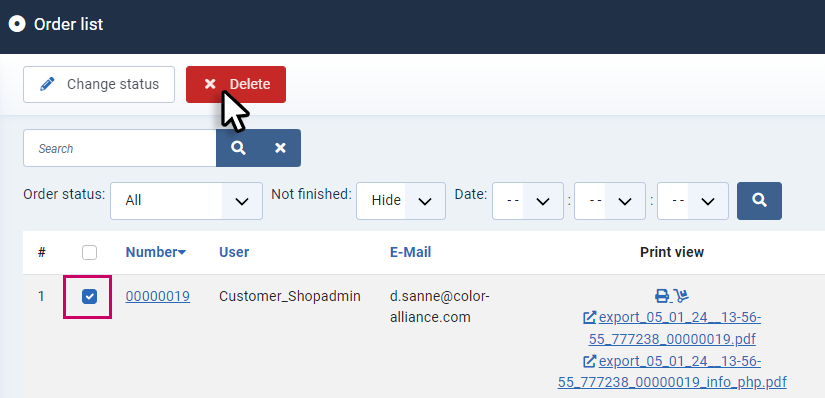
In the Status drop-down field, you can change the order status manually and, if desired, notify the customer directly by email.
To do this, first select the status, tick "Notify customer" if required and confirm by clicking on Update status.

You can use the order number [1] to call up a detailed page for the order. Klick the icons in the Print preview column to call up the invoice and delivery note as a PDF [2]. Depending on orders with an upload or an editor-designed print file*, the direct links to the print file / upload file and production info sheet with the details of the order appear below [3]. Links to the PDF files generated by the editor appear here after the order's designated status has been set.

In the area below, below the list of orders, you will find the buttons for the pages and the number of orders to be listed on each page.
