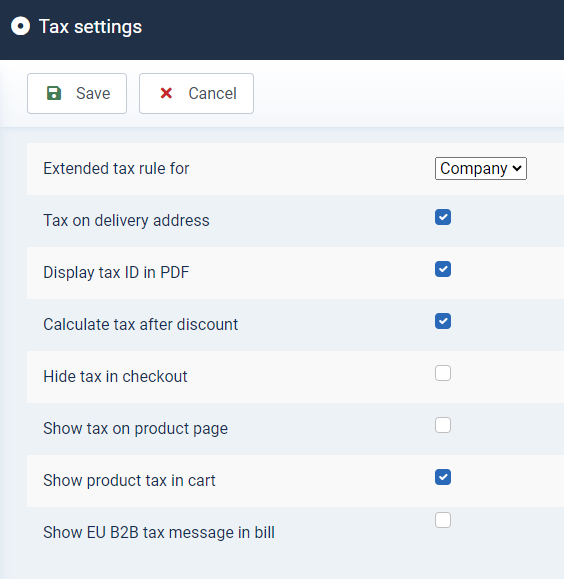SOFTWARE
DEVELOPMENT
Various tax rates can be created and managed here.
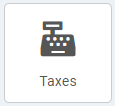
Click on the button or menu to display an overview of all tax rates created to date:
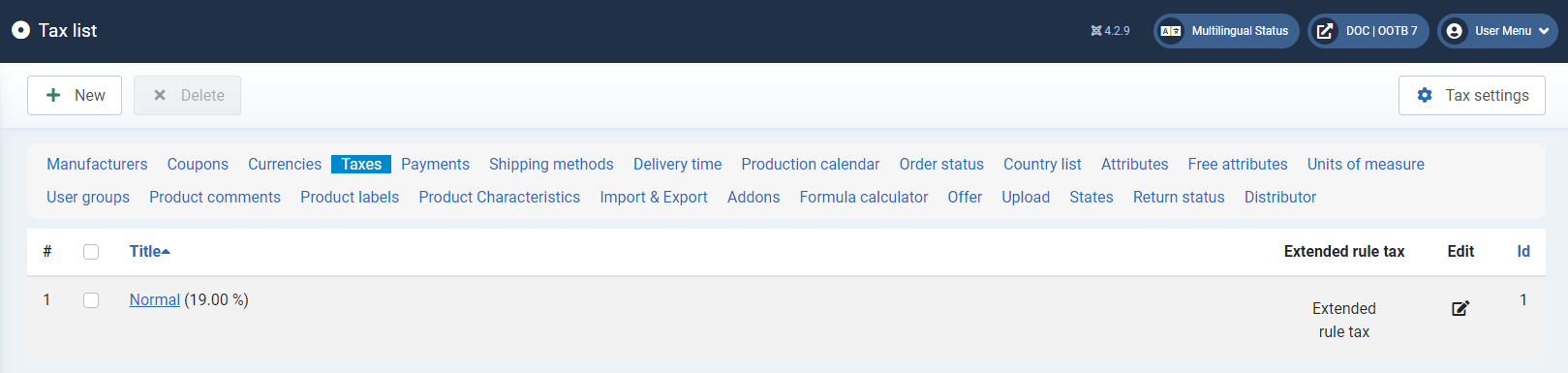
To create a new tax rate, click on the +New button.
Fill in the input fields.
Title* (mandatory field)
The title must be entered as a mandatory field in order to be able to save a tax rate.
Value* (mandatory field)
The tax percentage rate must also be entered as a mandatory field. Please only enter numbers here (no %); a point must be used as the decimal separator.
Once all relevant data has been entered, click on Save & Close to return to the overview.
You can manage the tax rates you have created using the buttons displayed there.
To do this, the respective tax rate must be selected via the checkbox.
You can use the Extended rule tax button to specify the countries to which the tax rates created should apply.

Wählen Sie dazu die Steuerregel aus der Liste per Checkbox aus, oder legen Sie eine neue Regel über den Button +Neu an:
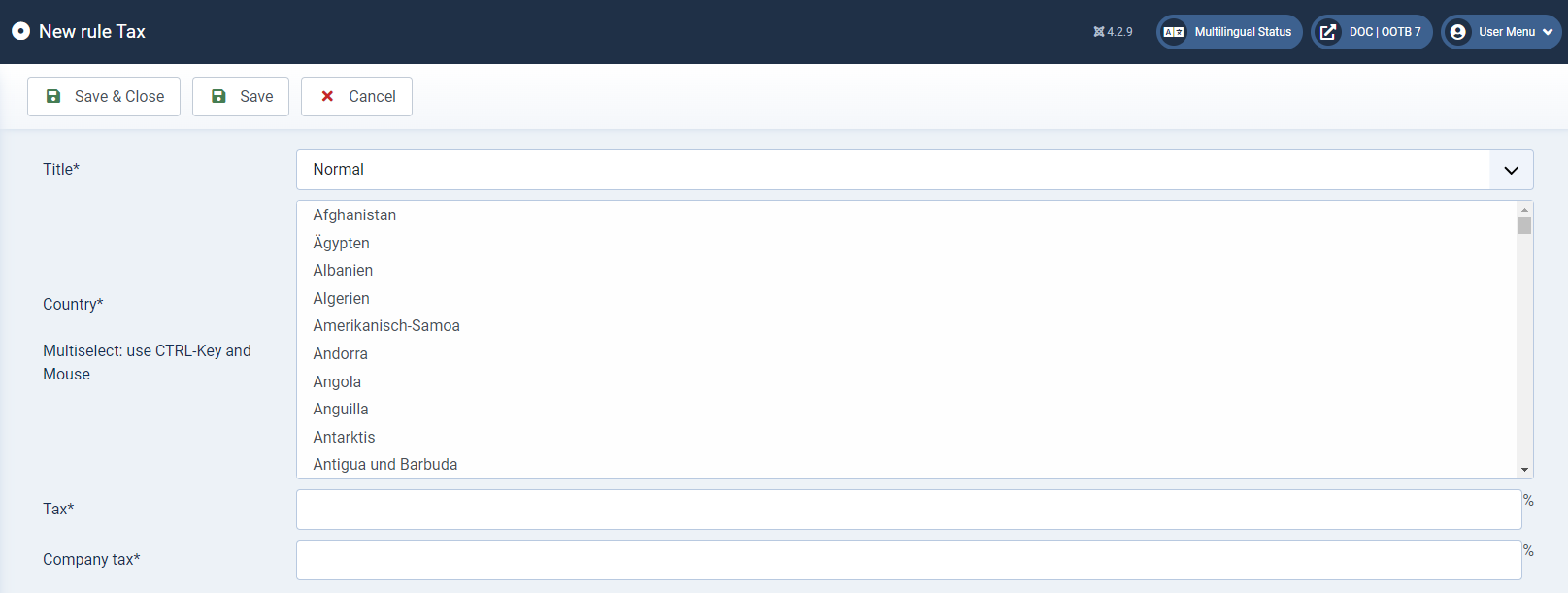
Fill in the input fields.
Title* (mandatory field)
Select the desired tax rate in the drop-down field.
Country* (mandatory field)
Select the country to which the tax rule should apply (multiple selection possible).
Tax* / Company tax* (mandatory field)
Use these fields to specify the tax percentage to be calculated for end customers or corporate customers. Please only enter numbers here (no %); a point must be used as the decimal separator.
Click on Save & Close to return to the overview.
Klick the button:
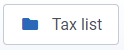
To go back to the previous window
Tax settings
After klicking this button you can define whether and how the taxes are calculated and displayed in the frontend:
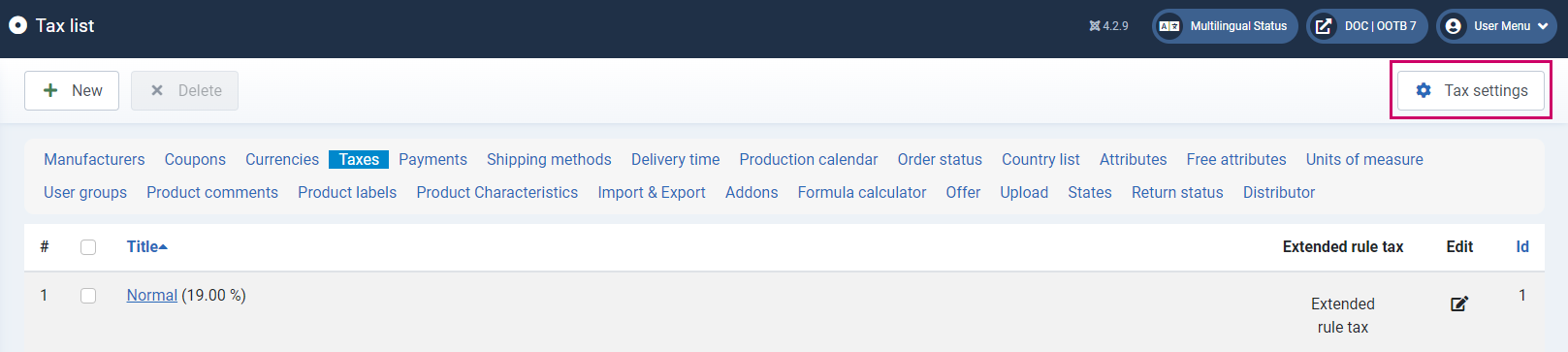
Use the checkboxes and klick Save to save the settings: