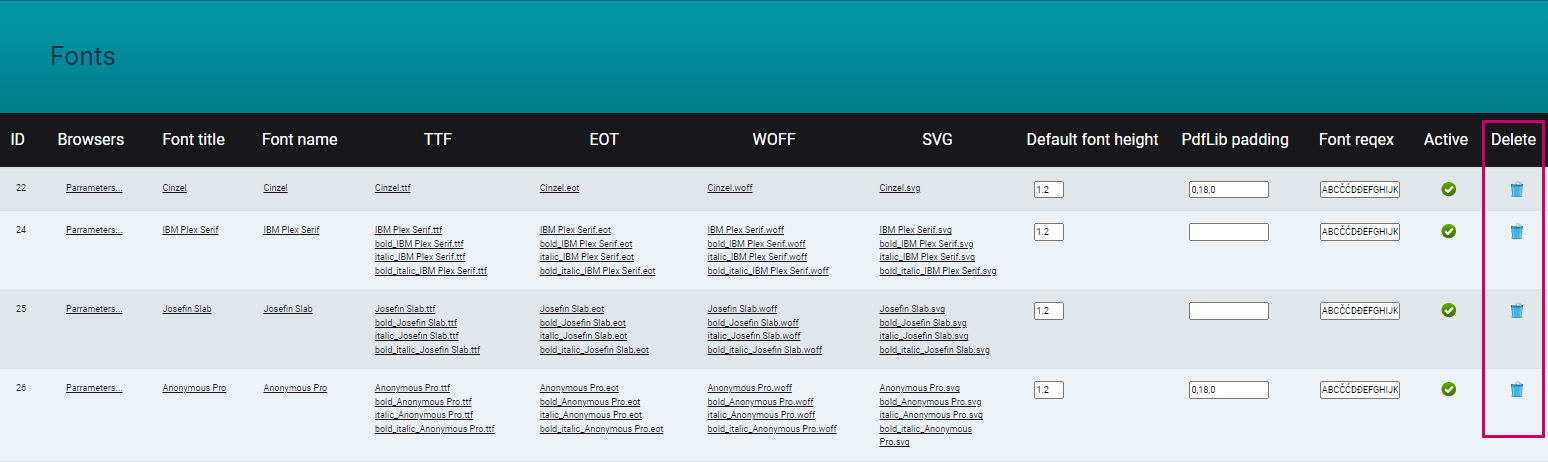SOFTWARE
DEVELOPMENT
This section gives you an overview of the fonts pre-installed in your editor, their settings and the option to install new fonts:
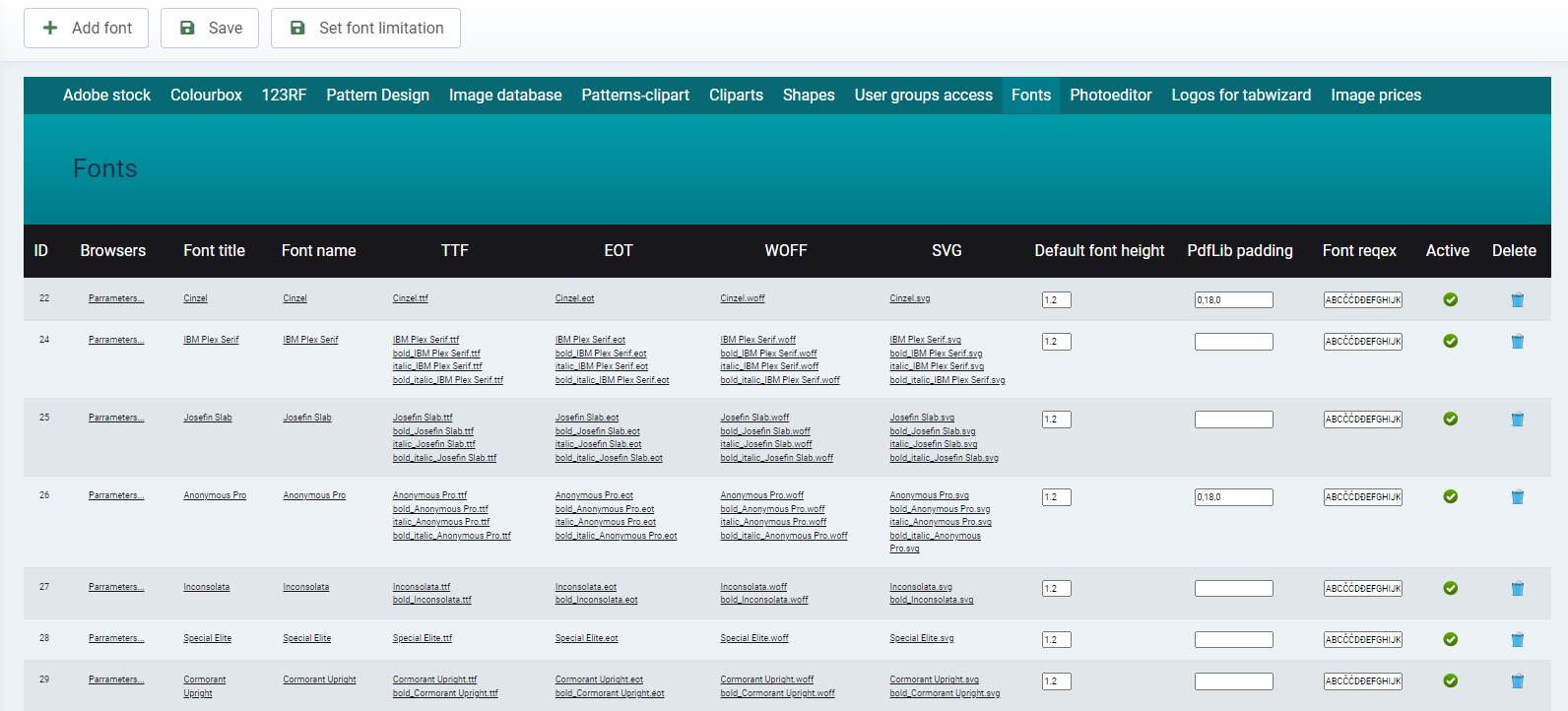
ATTENTION:
- Before you install new fonts, make sure that they do not infringe any third-party licences or copyrights.
Mit dem Klick auf Add font, können Sie eine neue Schriftart hinzufügen.
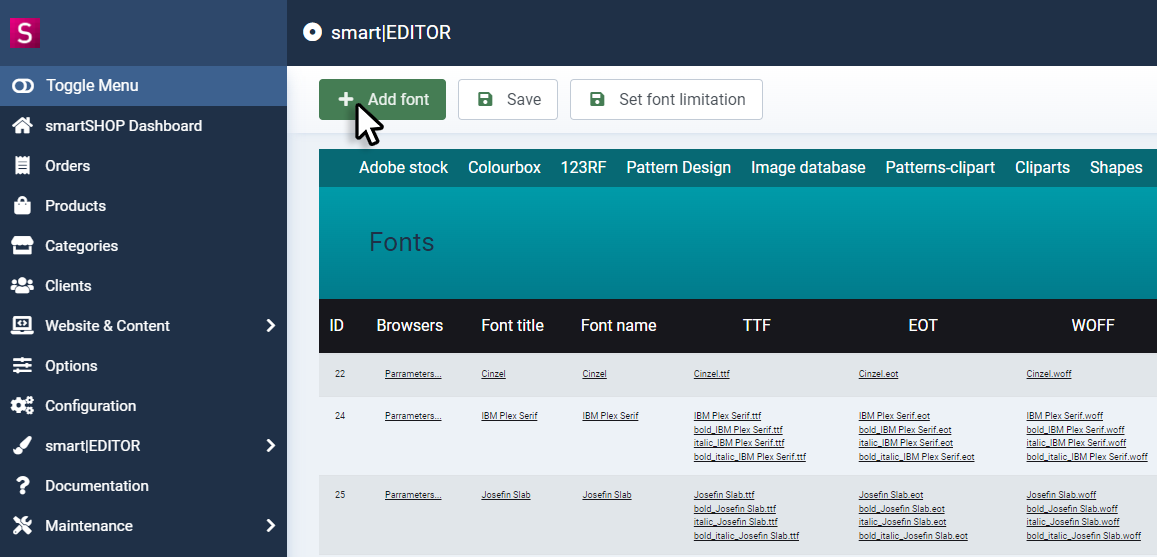
In the following window, you can give the new font a title, a name (displayed name of the font in the Editor Frontend) and upload the corresponding files (ttf, eot, woff, svg). Installed fonts are automatically displayed in the Editor Frontend sorted by name in descending alphabetical order.
At least one data set of the respective font must be uploaded for each font, this is used as the font style Regular, i.e. the first font style when it is first selected in the editor.
It is not mandatory that the font style is actually regular. If you install a font that only has a single style, upload it as Regular.
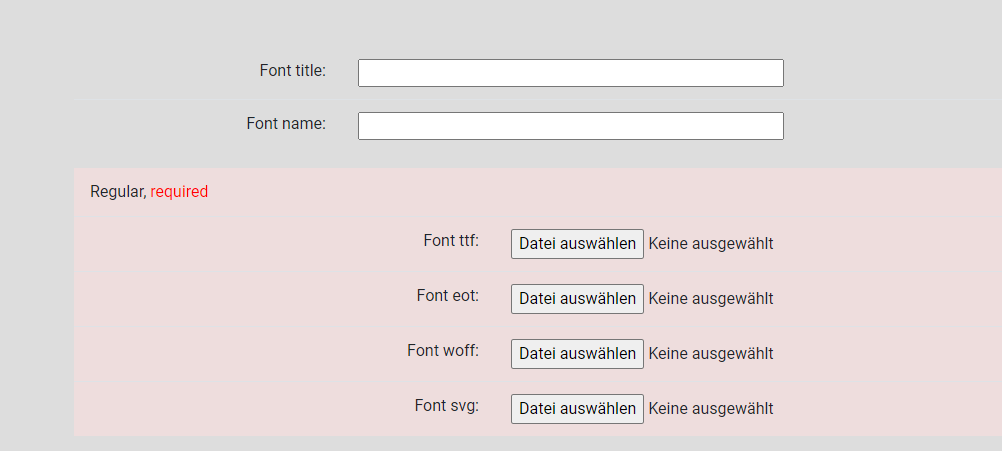
When installing a font you can use several weights, it makes sense to upload it as Regular, Bold, Italic and Bold Italic:
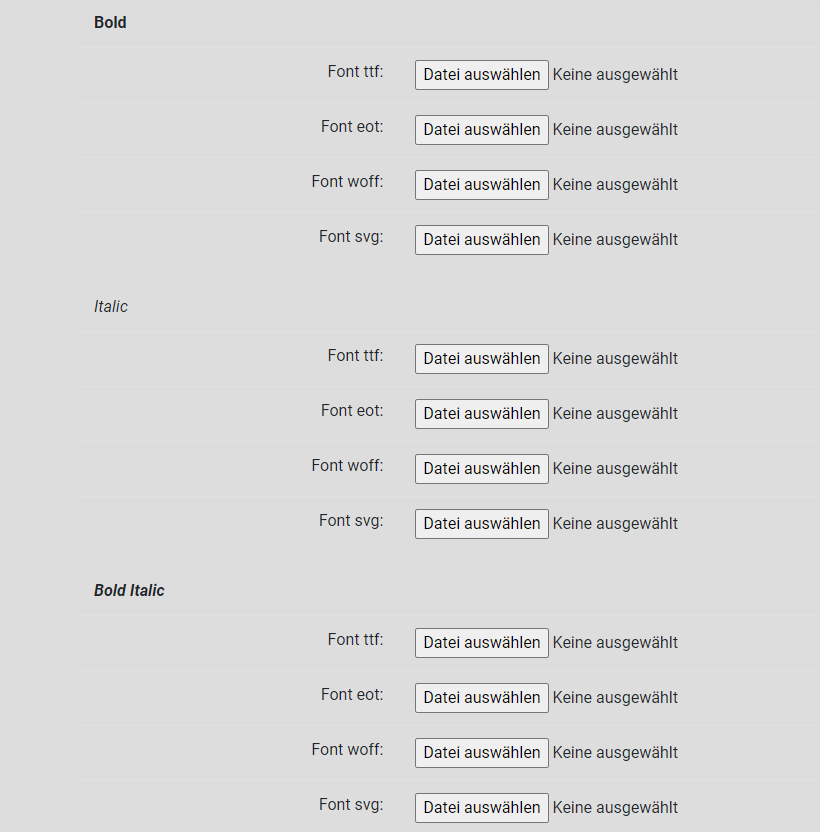
Then save the entry by clicking on Save:
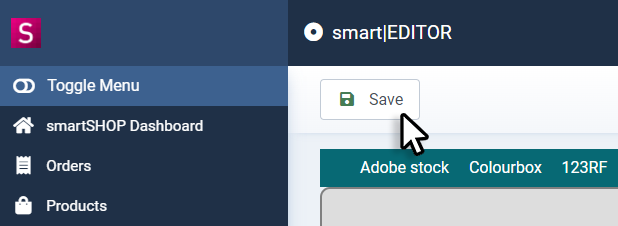
The respective font styles can then be set in the Editor frontend under Font style.
- If no selection is active under Font style, the Font style assigned as Regular is activated.
- The Underline font style applies to all font styles:
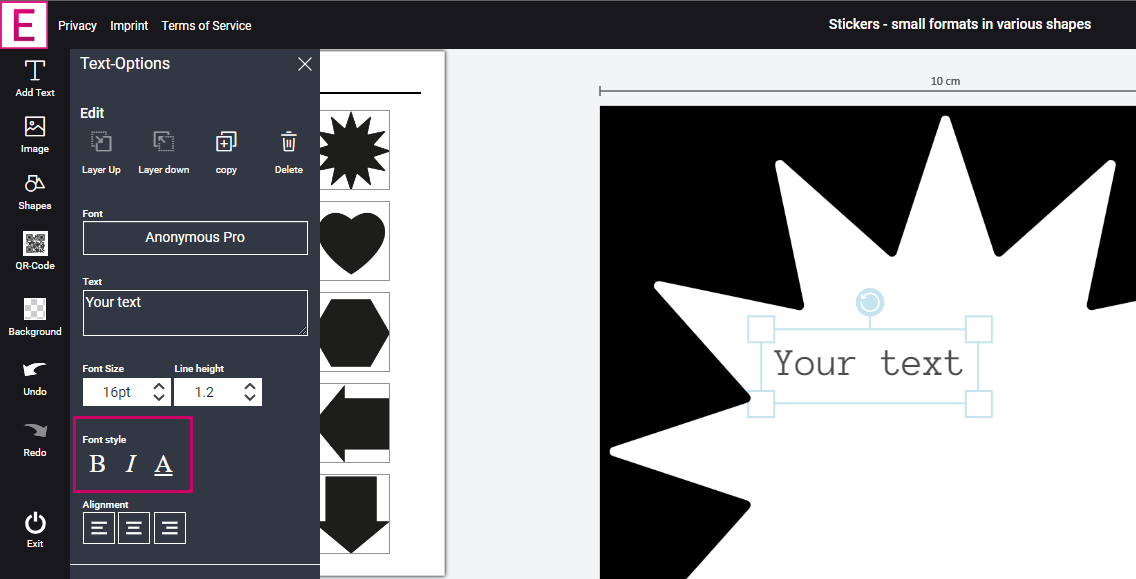
Additional parameters
Default font height
The default line height of the respective font can be assigned in this column:
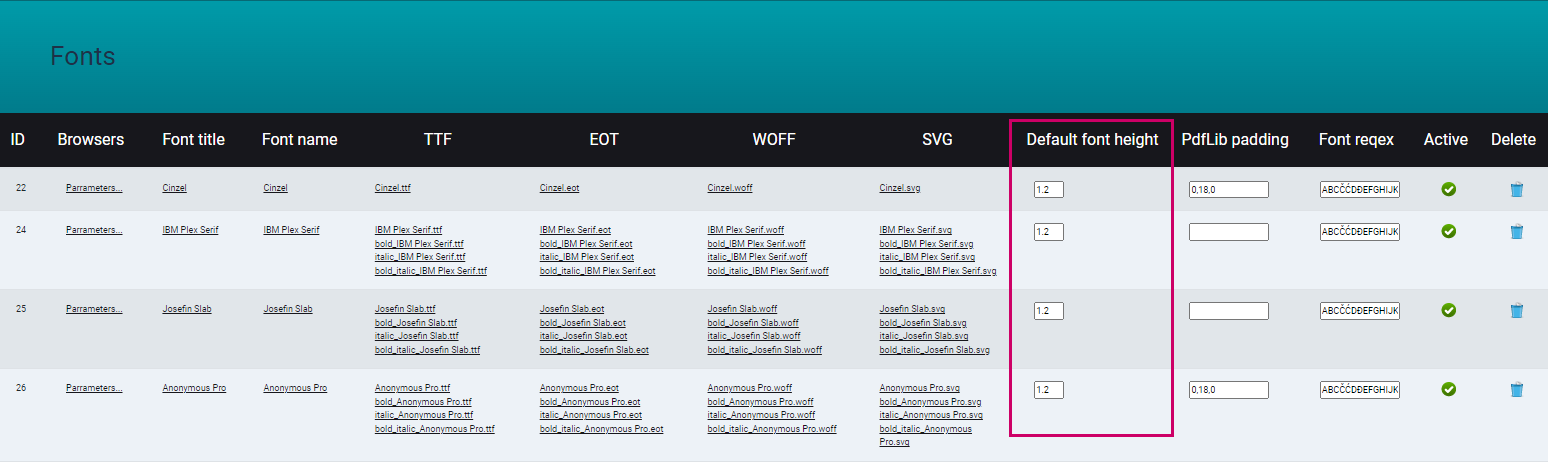
PdfLib padding
Some fonts can have a vertical / horizontal offset in the print PDF, which can cause the print file to deviate from the preview.
In this column you have the option of fine adjustment to counteract this offset with sufficient precision if necessary:
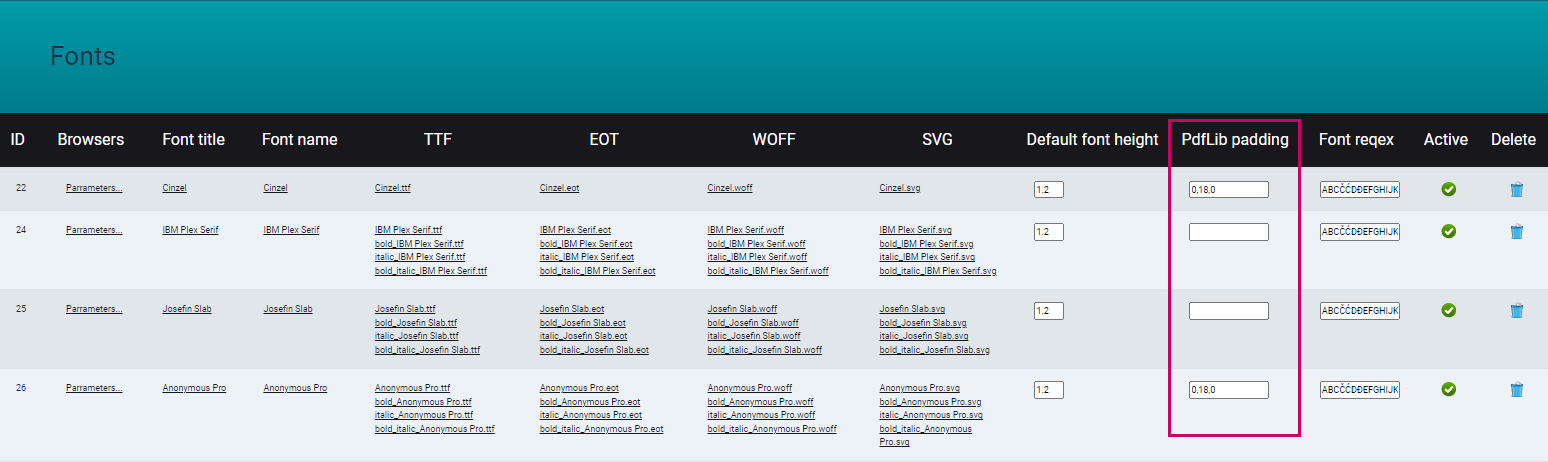
It can be readjusted using 3 numerical values in the following format:
0,0,0 (comma separated) the values themselves can be separated by . and can therefore be set to an accuracy of 100ths.
1st value = horizontal axis
2nd value = vertical axis
3. value = running distance
The following applies for readjustment:
Horizontal axis: -X = offset to the right, X = offset to the left
Vertical axis: -X = offset upwards, X = offset downwards
Example:
The PdfLib padding entry for the font Anonimys Pro contains the following:
0,18,0
Means:
First value: 0 = no horizontal offset
Second value: 18 = font is offset downwards by the value 18
Third value: 0 = width is unchanged
Font reqex
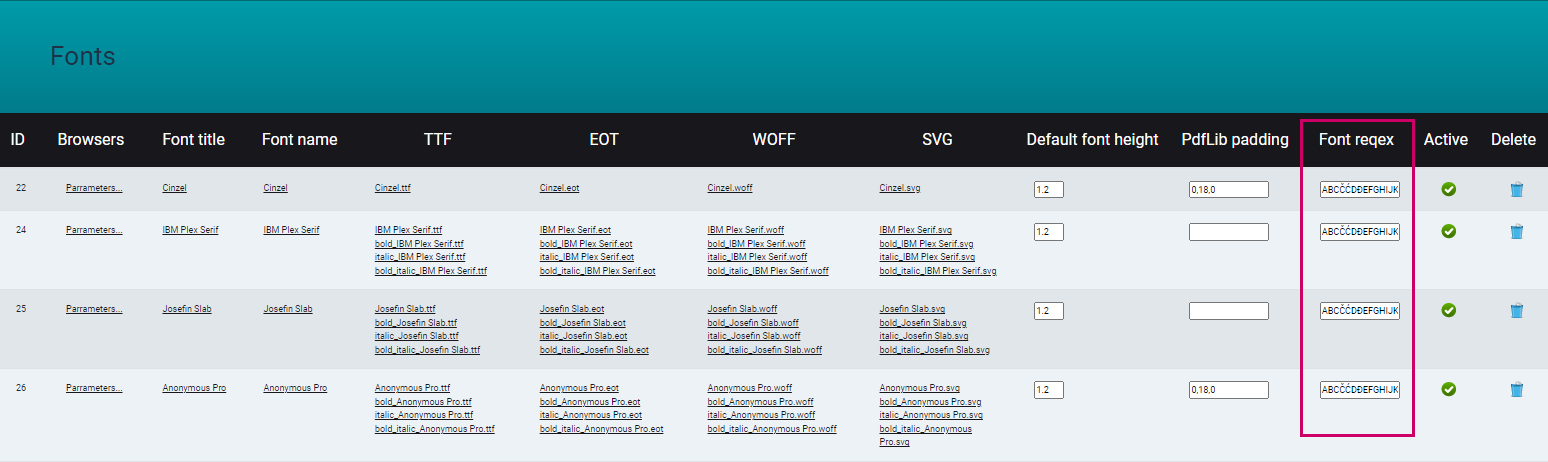
Not all fonts contain a complete Latin character set, which can lead to the user using characters in their design that are not available in the selected font and are output in the print file as ??? or similar.
This can be prevented by the font requex entry of the permitted characters as follows:
Only enter the characters in the field that are actually available and printable in the font.
1. enter the permitted characters in the field, e.g:
ABCČĆDĐEFGHIJKLMNOPQRSŠTUVWXYZŽabcčćdđefghijklmnopqrsštuvwxyzž1234567890'?'"!""(%)[#]{@}/&\®©:;,.*`
2. save the entry by clicking on Save at the top of the main window
Allowed characters are now filtered. If the user tries to use characters for the respective font that are not specified in the entry, the editor will display the following message

Active
Fonts can be activated / deactivated in this column:
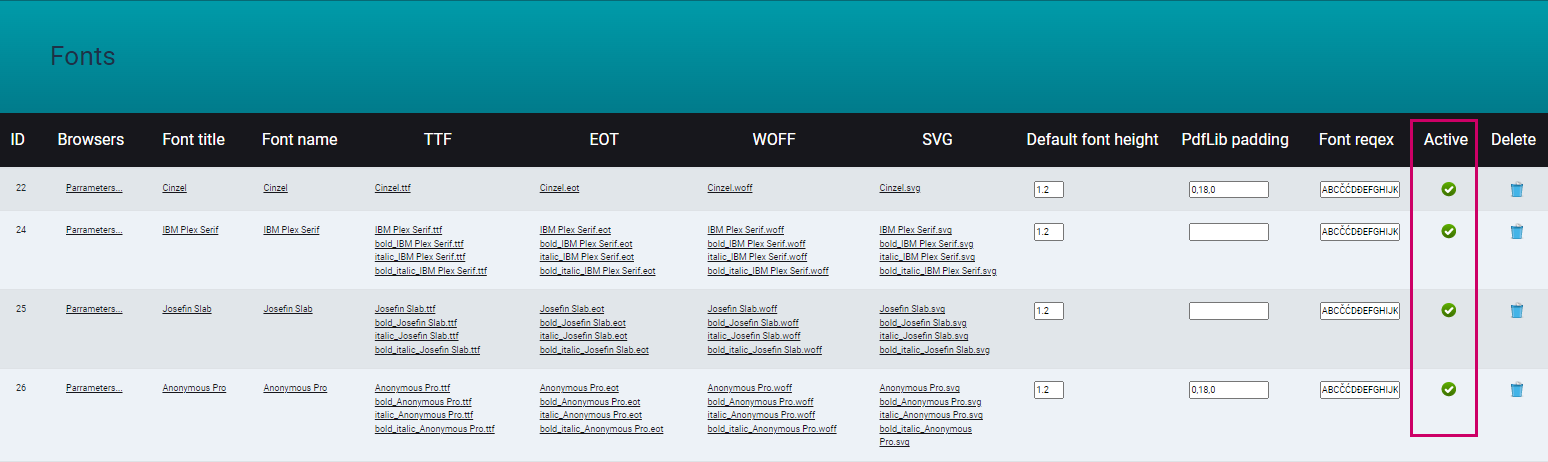
Delete
Fonts can be deleted in this column: