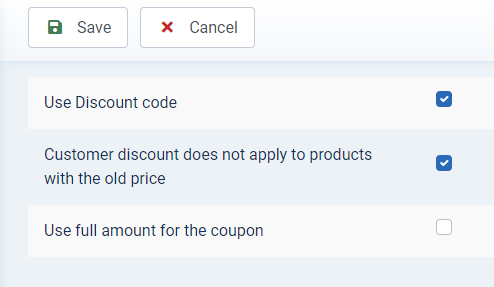SOFTWARE
DEVELOPMENT
In this area you can create and manage coupons for your customers.
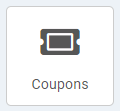
Click on the button or menu to display an overview of all existing coupons. Coupons shown in italics are already expired or deactivated:
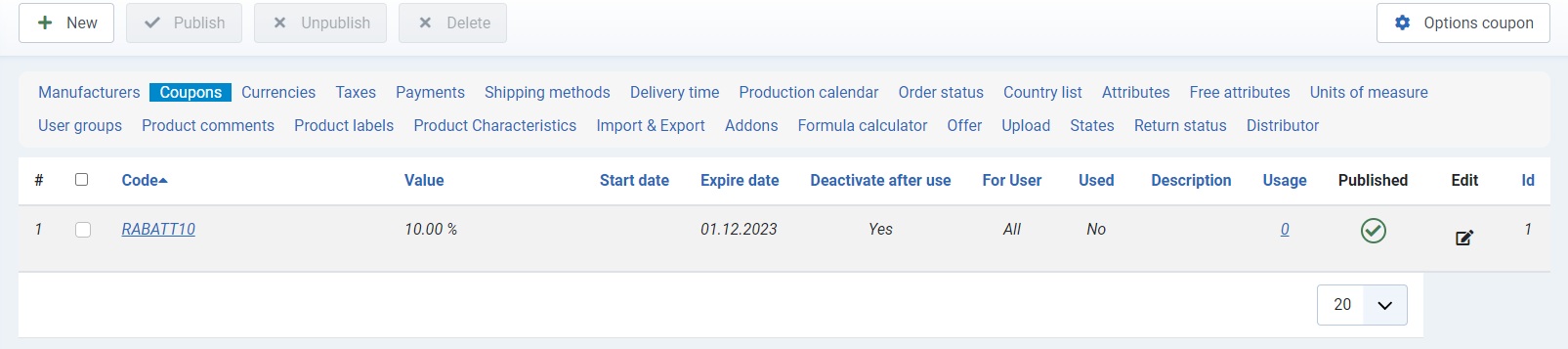
To create a new coupon, click on the +New button.
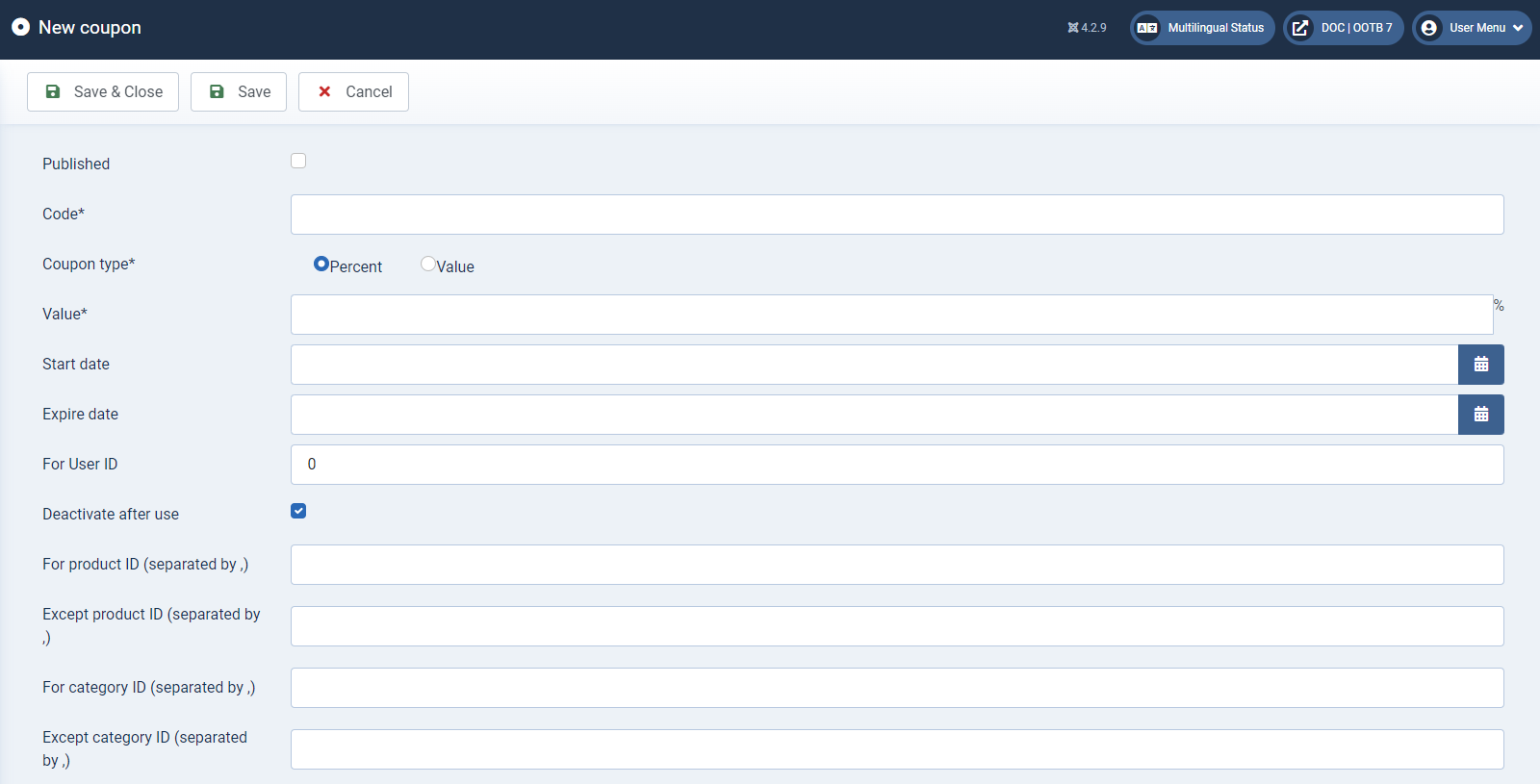
Fill the input fields
Published
Specify whether the coupon should be published directly, i.e. usable, or not.
Code* (mandatory field)
The code must be entered as a mandatory field in order to save the coupon. Please note that the code must be unique. This means that you cannot save two coupons with the same code.
Coupon Type* (mandatory field)
Select whether the amount should be a percentage or a value.
Value* (mandatory field)
Enter the voucher value here as a percentage or as an amount - depending on the selection under Type of coupon.
Start date, expire date
Set the start and end date for the coupon. You can enter the date manually according to the year-month-day scheme or via the calendar buttons:
Deactivate after use
By activating this function, the coupon created can only be used once.
For XXX ID, Except XXX ID
You can specify in detail what the coupon should be valid for or what it should be excluded from. You can define this by entering the ID of the user, product, category, editor, label, manufacturer, retailer, user group, currency or product characteristics. To do this, enter the ID in the corresponding text field; multiple IDs must be separated by commas.
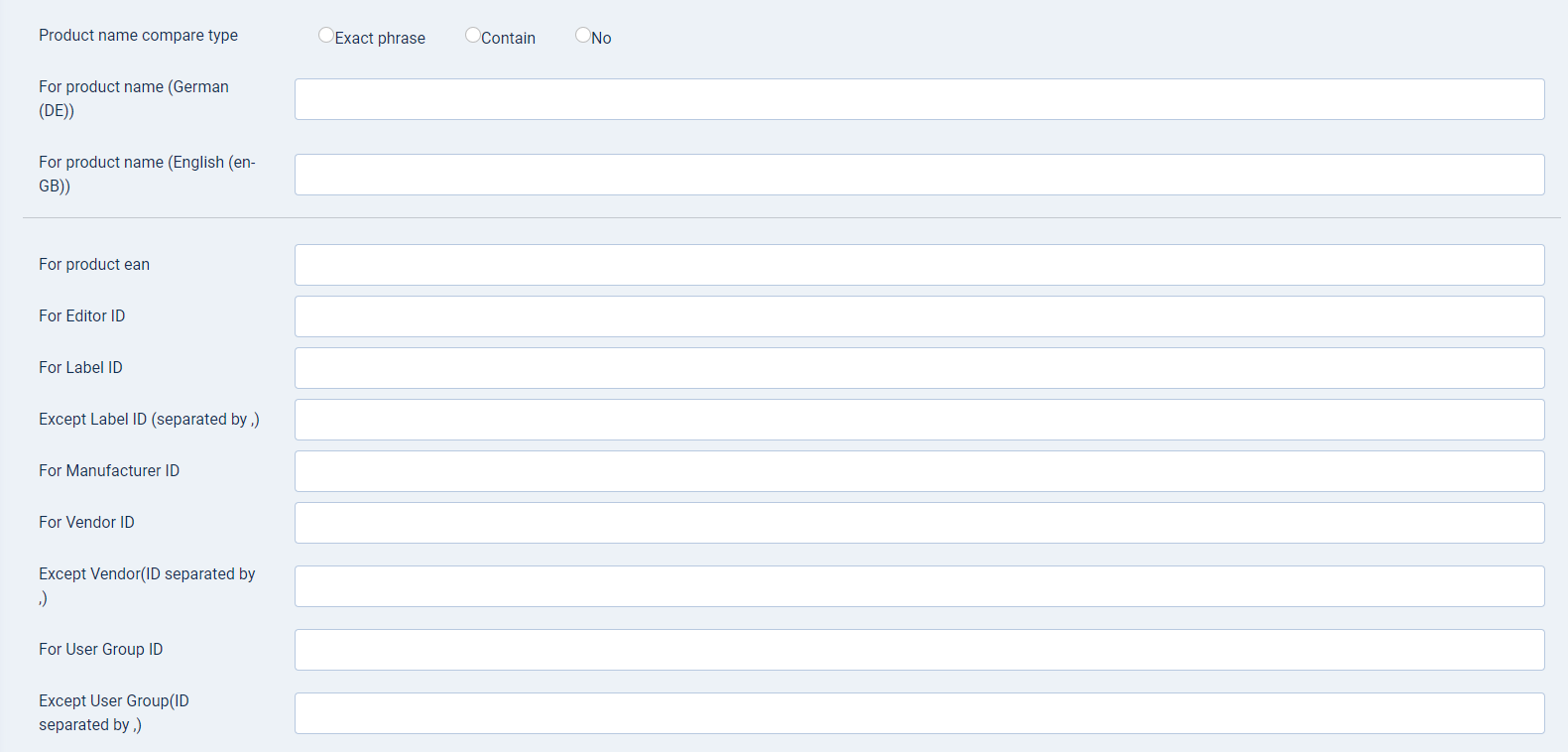
Compare product name
You can also assign the coupon to specific product names. Here you can specify whether the exact wording or only part of your entry should be taken into account, or which product names are excluded. You can define this for all languages.
For product EAN
The coupon can also only apply to certain article numbers.
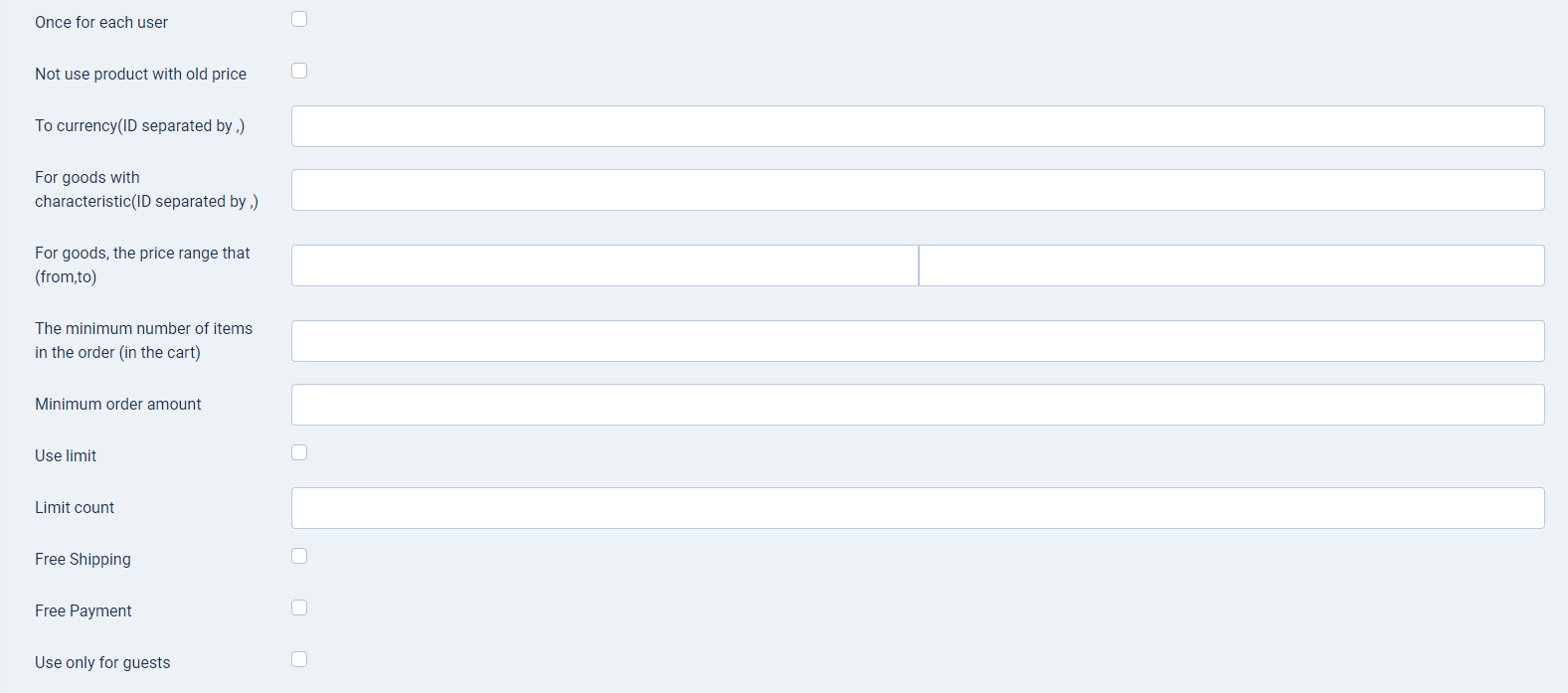
Once for each user
If each user should only be allowed to use the coupon once, tick the checkbox here.
Not use product old price
Activate the checkbox if products with an old price are to be excluded.
For product price (from, to)
If the coupon should only apply to certain product prices, you can enter minimum and maximum values for the price range here.
Minimum number of products in the order (in the shopping basket)
Define the minimum number of products that must be in the customer's shopping basket in order to redeem the coupon.
Minimum order amount
Enter the minimum order value that a customer must reach in order to be able to use the coupon.
Use limit / Limit count
Activate the checkbox and specify how often the coupon can be used. This function cancels the deactivate after use option.
Free shipping
Tick the checkbox to not charge shipping costs when using the coupon.
Free payment
Tick the checkbox to not charge any additional costs for the payment method when using the coupon.
Use only for guest
Tick the checkbox if the coupon should only apply to guest orders.
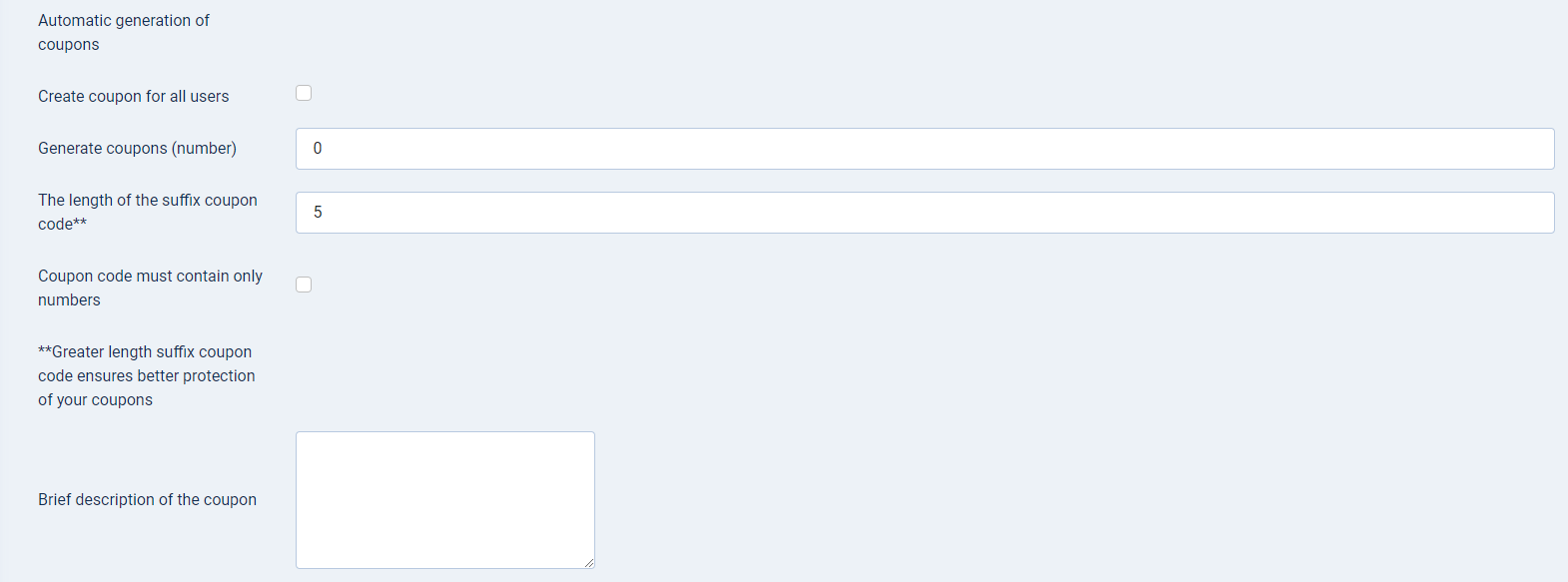
Automatic generation of coupons
Create coupons for all users
When activated, the automatically generated coupons apply to all newly registered customers.
Create coupons (number)
Define how many coupons should be generated automatically.
Length of the suffix coupon code**
Here you can define the number of characters to be added to the name of the coupon defined under Code. The longer the character string, the greater the protection for your voucher code.
Coupon must contain only numbers
Tick this checkbox if you want the coupon code to be numeric.
Brief description of coupon
In this text field, you can create an internal short description for your coupon. This description is not visible to your customers.
Once you have entered all the relevant data, click on Save & close to return to the coupon overview. You can manage all existing coupons using the buttons displayed there.
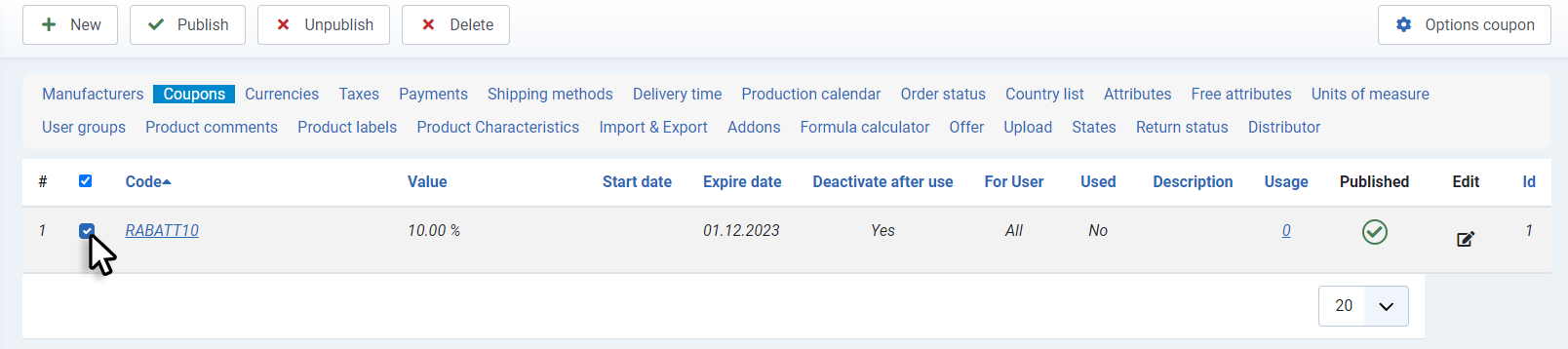
To do this, the respective coupon must be selected using the checkbox. By clicking on the column title, you can sort the coupons according to this column.
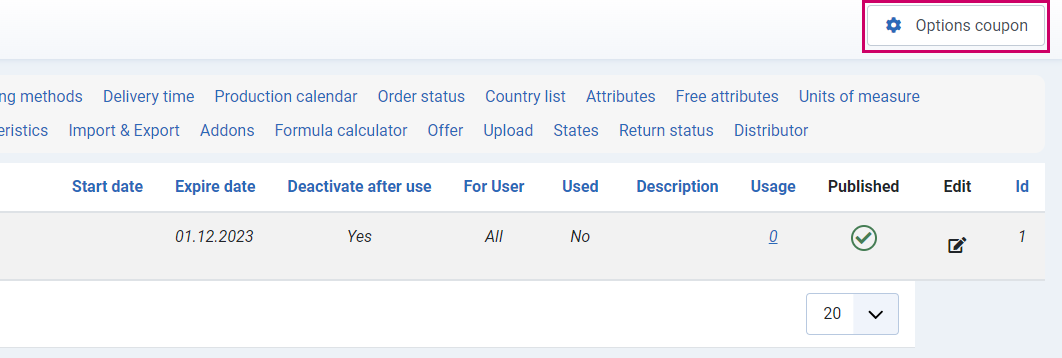
Here you can make global settings for coupons: