SOFTWARE
DEVELOPMENT
In the following steps you will see how to set up the payment system Paypal API in your SmartShop using your PayPal API credentials.
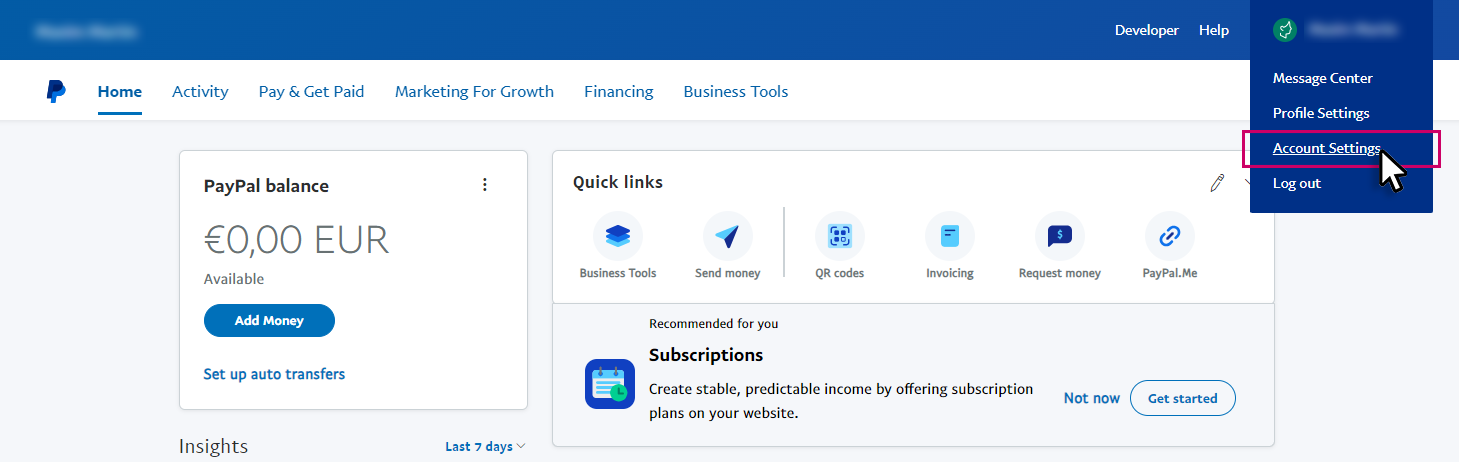
1.2 Go to the Account access > API acess and click Update
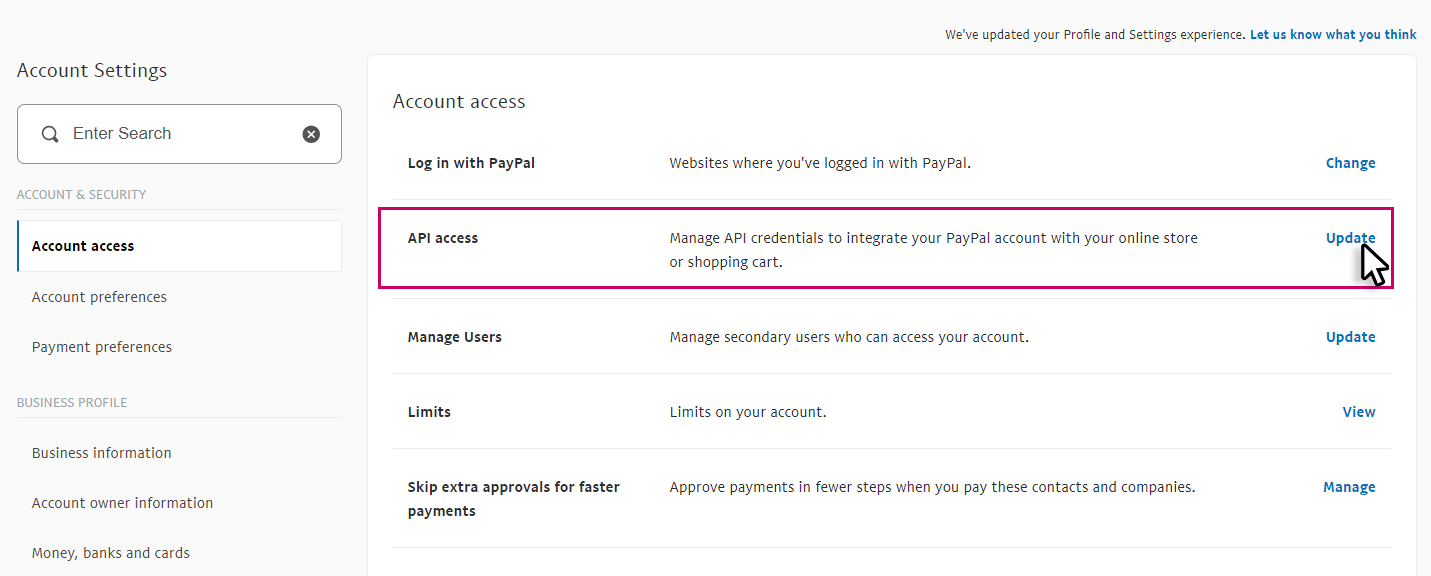
1.3 In the next window choose: NVP/SOAP API integration (you might scroll down for it) click Manage API credentials

1.4 After clicking Show you can select and copy the credentials to your clipboard
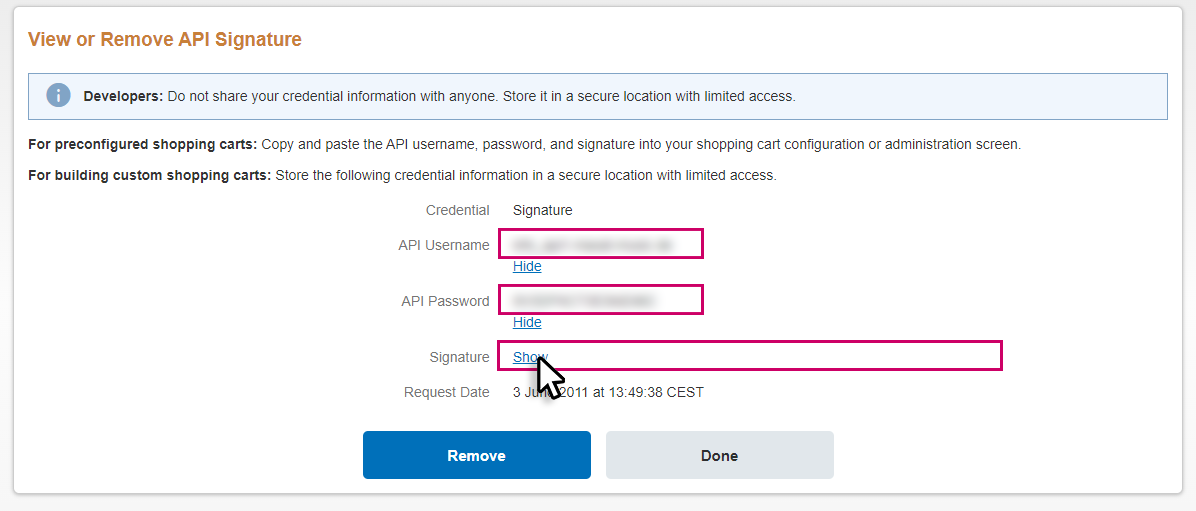
2. In: Components > smartSHOP > Options > Payment Systems you will find the overview of the payment systems.
Open the PayPay API settings by clicking on the title.
(If the plugin is not yet installed in your shop, please contact our project management team).
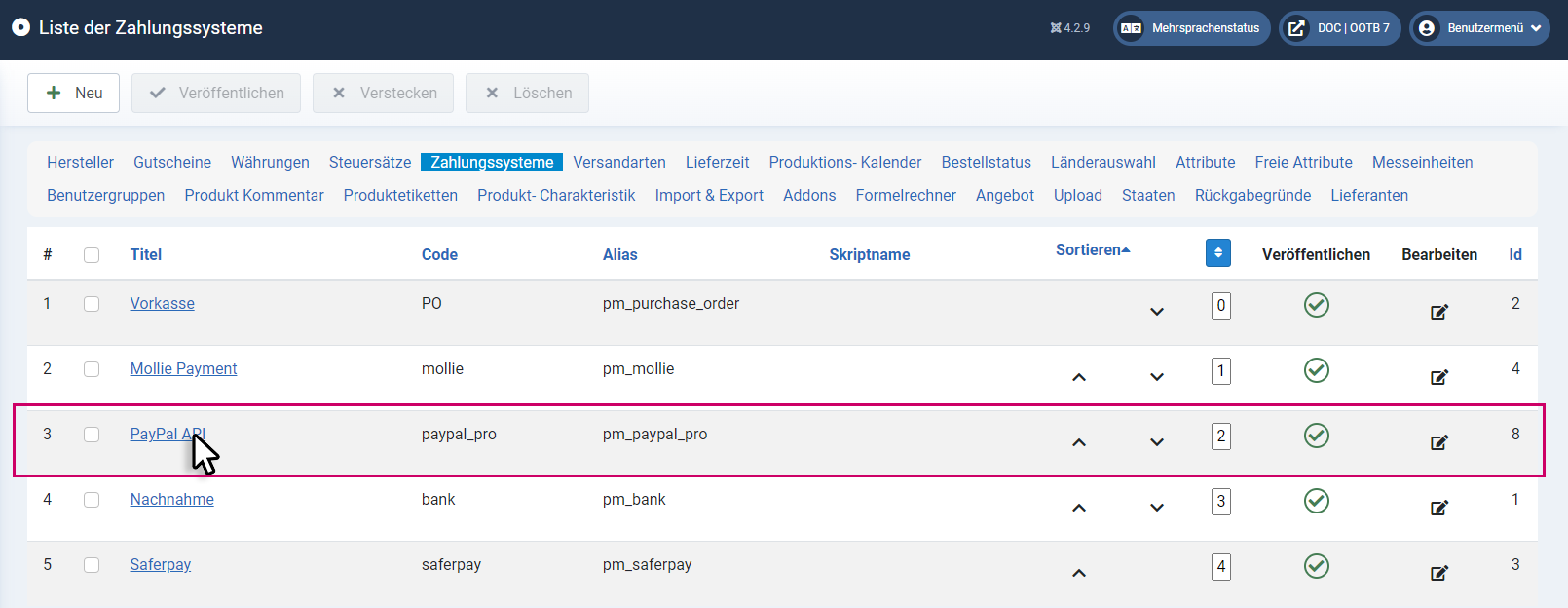
2.1 In the Config tab, you can make settings for the connection of the API and enter the credentials:
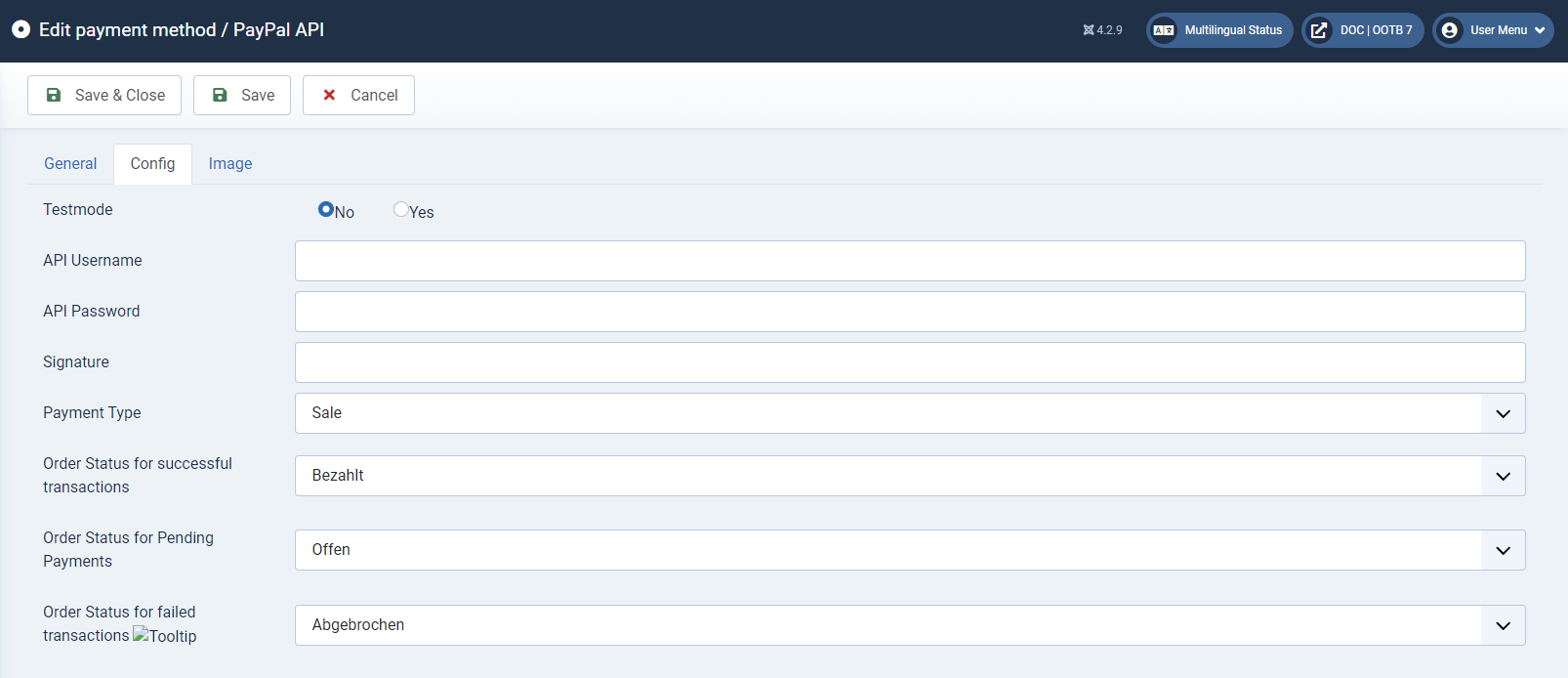
Test mode
Here the test mode is switched on and off.
Important: If you want to use the test mode, separate access data is required here.
Direct Payment
Direct Payment is a form of payment where the customer leaves all the information about himself on your website. He provides his name, address, phone number and other information necessary for payment by credit card. You send all these data to PayPal for further processing of the card. The customer never leaves your website in the process.
API Username
Copy from the backend of your PayPal account (step: 1.4) and insert here
API Password
Copy from the backend of your PayPal account (step: 1.4) and insert it here
Signature
Copy from the backend of your PayPal account (Step: 1.4) and insert at this point
Payment Type:
Here you can choose between 3 different payment options:
sale - payment is made immediately
authorize - payment is reserved for up to 29 days
order - payment is not requested / reserved directly
Type of credit card
Here you can select which type of credit card will be used.
Order status for successful transactions
Here you set to which order status (e.g. Paid) the order should be set when the money is successfully received.
The order status to which orders are set where the transaction has not yet been completed. In this case the transaction is not rejected, but in a waiting status.
Here you set to which order status, orders are set, for which the transaction has not yet been completely executed. In this case the transaction is not rejected, but in a waiting status.
Order status for failed transactions
Here you set to which order status the order should be set if the transaction fails.
Click Save & Close to save the settings.