SOFTWARE
DEVELOPMENT
In this area you create and manage different payment systems.
Payment systems are basically installed upon request and requirements of the customer.
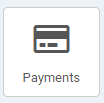
Via the button or the menu the overview of all payment systems created so far appears:
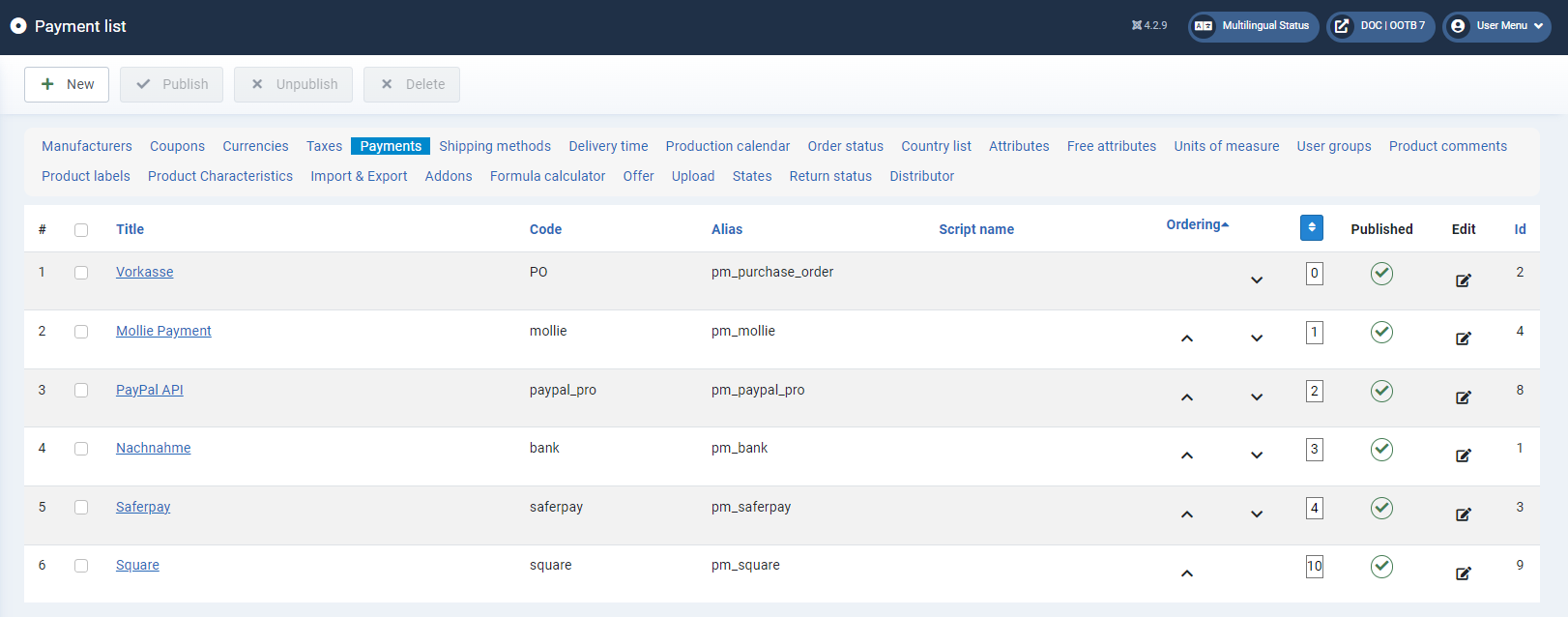
In the Published column you can enable / disable the payment system:
Payment system is enabled, visible and selectable in the frontend.
Payment system is disabled.
The following payment systems are already installed as standard: Prepayment, Mollie Payment, Pay on delivery, Saferpay, PayPal, Square
To create a new payment system, click the New button.
Fill in the corresponding input fields.
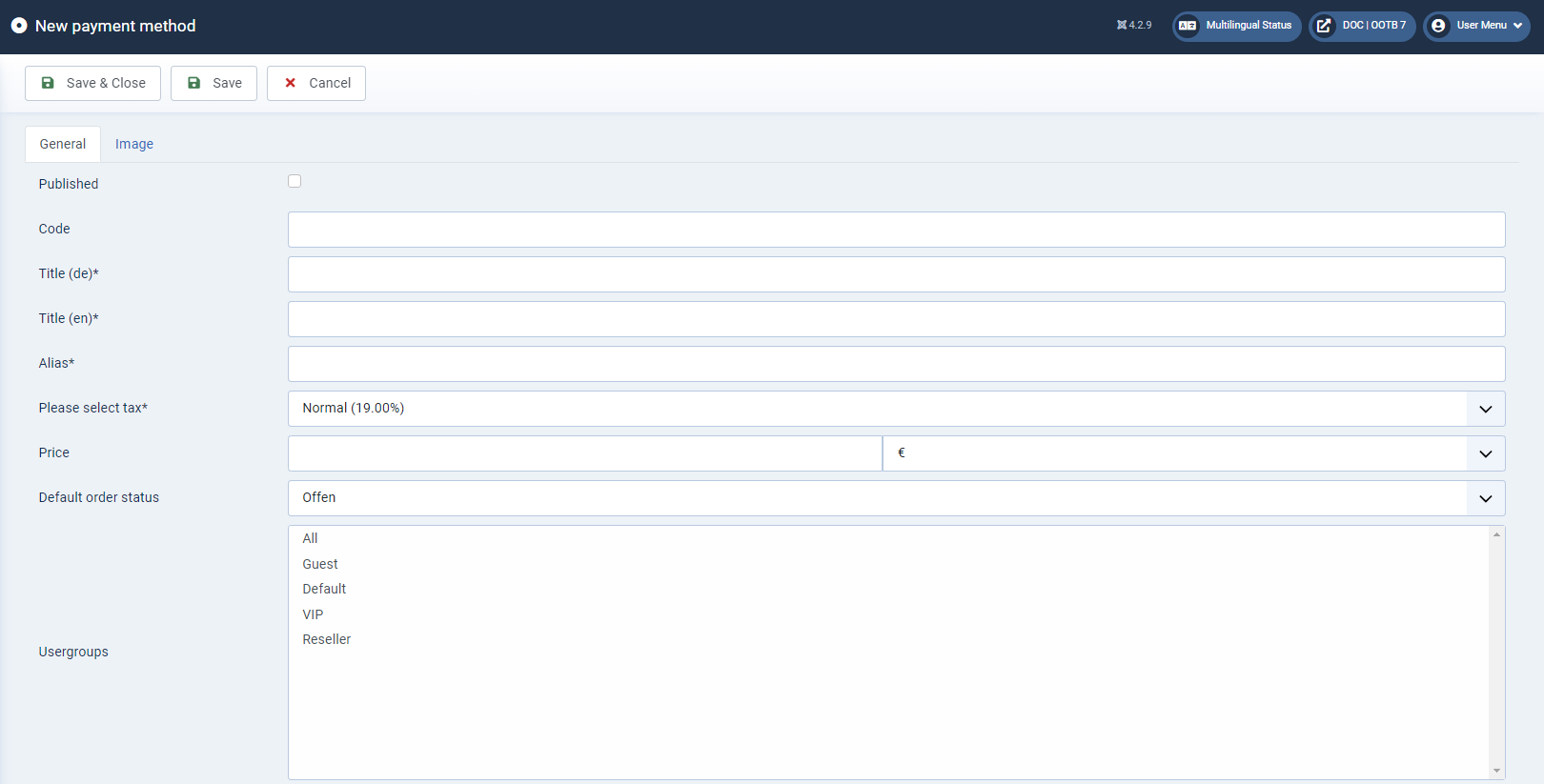
Publish
Specify whether the payment system should be published directly or not.
Title* (mandatory field)
The title must be entered as a mandatory field for all languages in order to save a payment system.
Alias* (mandatory field)
The alias is used for assignment and must therefore be unique.
Please select tax rate* (mandatory field)
Select the appropriate tax rate to be used for the payment system.
Additional tax rates can be created under Options > Tax Rates.
Price
Set the price to be used for the payment system.
Default order status
Set the status that an order will receive by default after a customer selects this payment system.
User groups
Select the user groups for which the payment system should be possible.
Description
Enter a description of the payment system. You can enter a separate description text for each created language.
With the help of the editor you can format the text - similar to known text programs.

Show description in order
Activate it to show the Payment description in order
Show default bank information in Bill
Activate it to show the bank information in Bill
Description in Bill
Here you can enter an additional text about the Payment that will be displayed in the invoice PDF.

Image
In the Image tab you can upload an image. The size stored in the configuration is adjusted to the design used.

After all relevant data has been entered, click Save & Close to return to the overview.
You can manage all existing payment systems via the buttons displayed there.
For this purpose, the respective shipping method must be selected via the checkbox.