SOFTWARE
DEVELOPMENT
For a bilingual or multilingual menu design to work, at least two languages must be installed in your shop and the Language Switcher module must be activated:
Frontend:
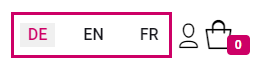
Backend:
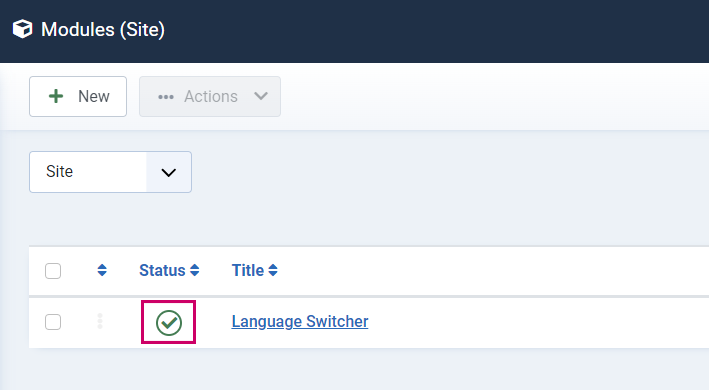
Use the following example to create a bilingual menu entry in German and English.
In practice, 2 menu entries are needed with a title in the respective language.
1. go to: Menus to the desired menu and click on +NEW to create a new entry.
1.1 The first entry is given the German title
1.2 Select the desired menu entry type (in our example a product page):
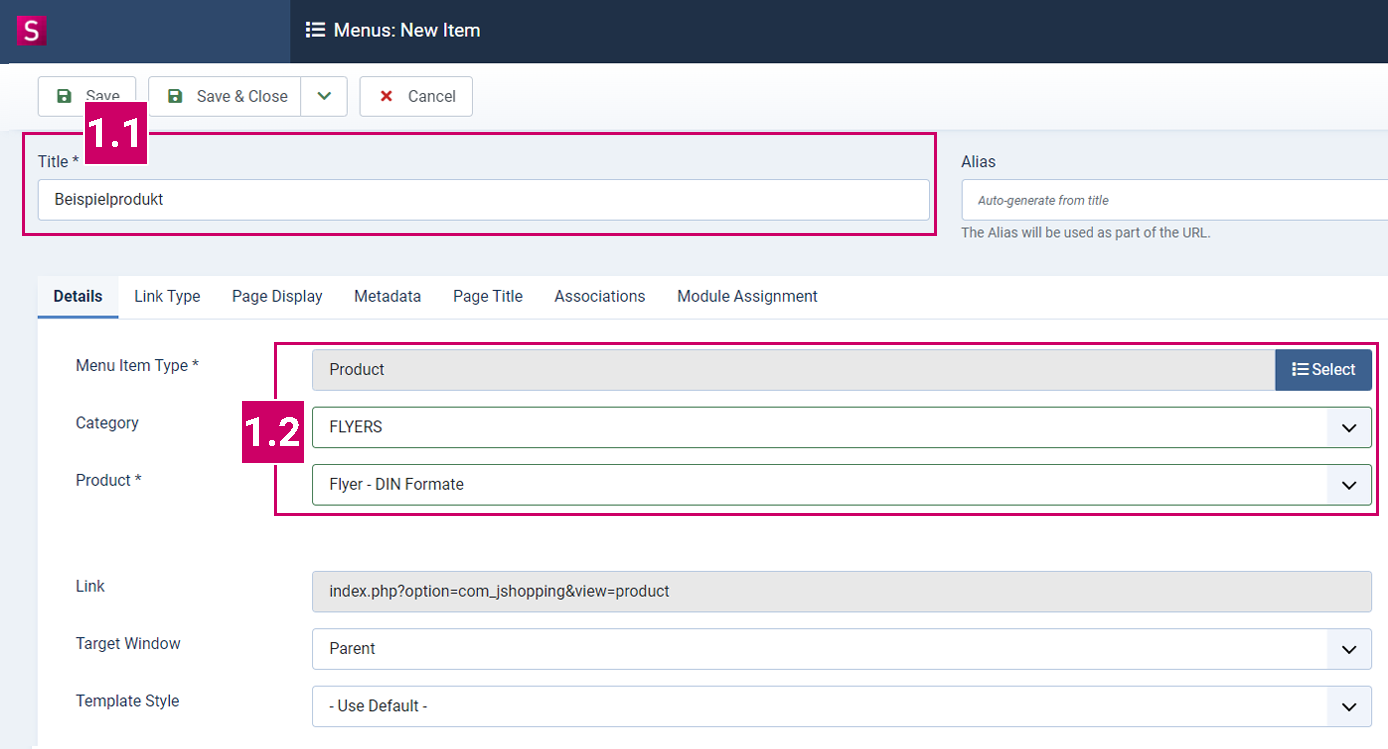
1.3 In the same window, in the second column below, assign the language German to the menu item:
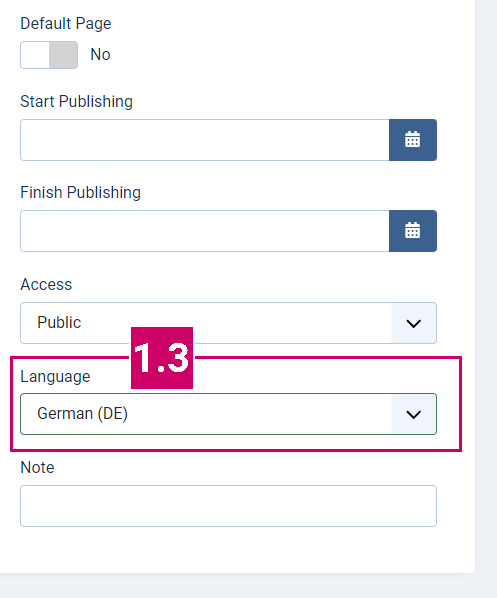
1.4 Save the Settings
2. Create a second menu item with the English title in the same way
2.1 Link the same product as the menu item type
2.2 Assign the menu item the language English
2.3 Save the setting
3. Now go to the Associations tab and click on Select:
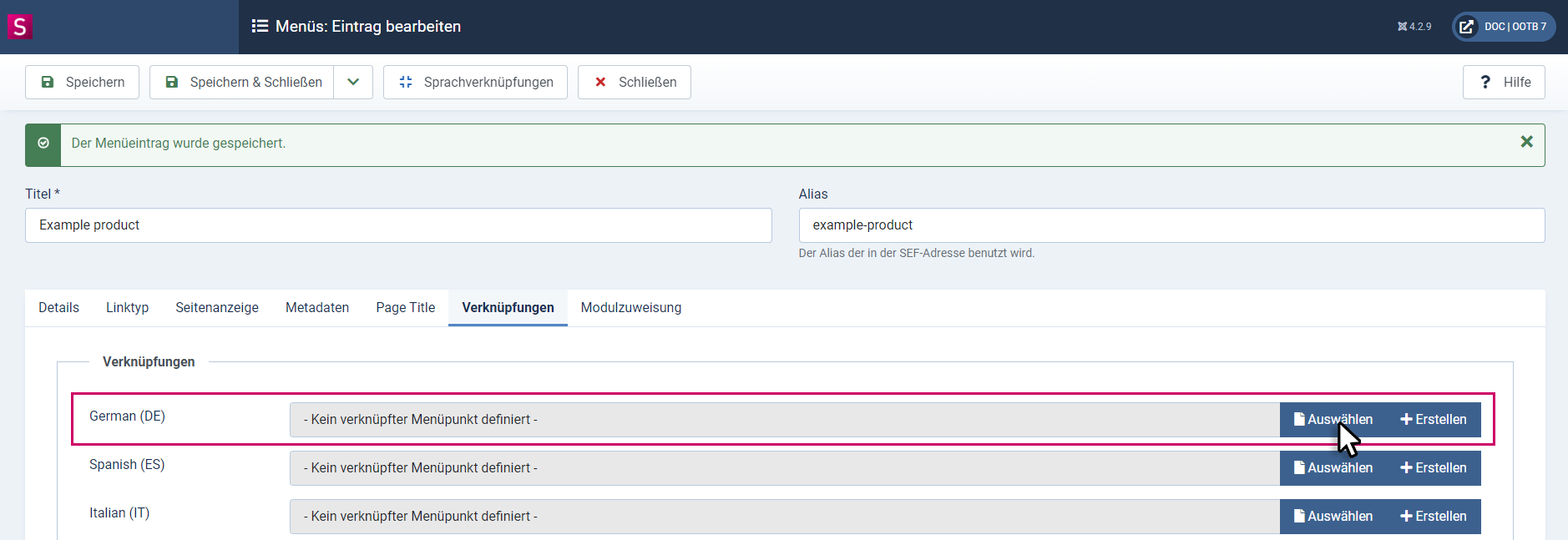
3.1 You will now see the previously created German-language entry in the pop-up window. Click on it to create the association.
3.2 Save the settings
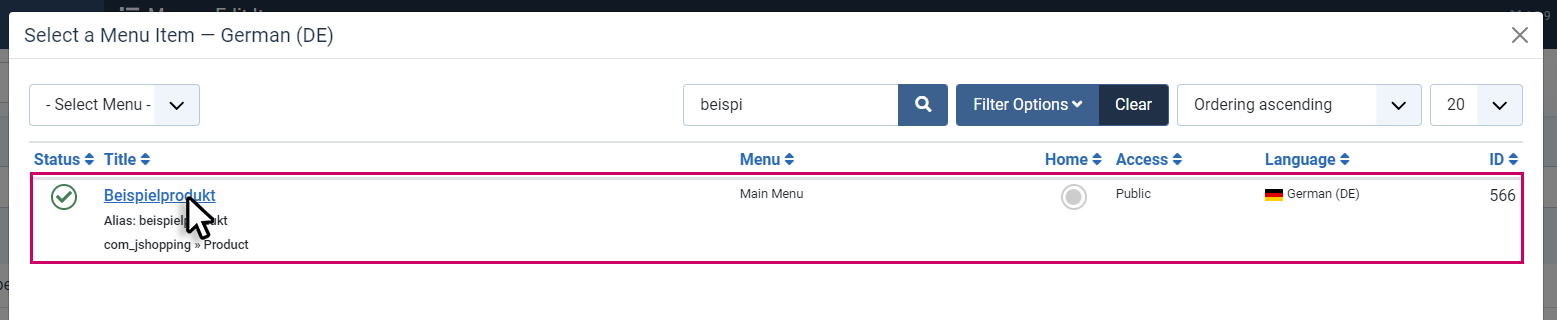
If you are now in the frontend on the product page, you can switch between German and English using the language switcher.
If you have any difficulties or questions, please contact our support team:
support-dsd@odoo.durst-group.com