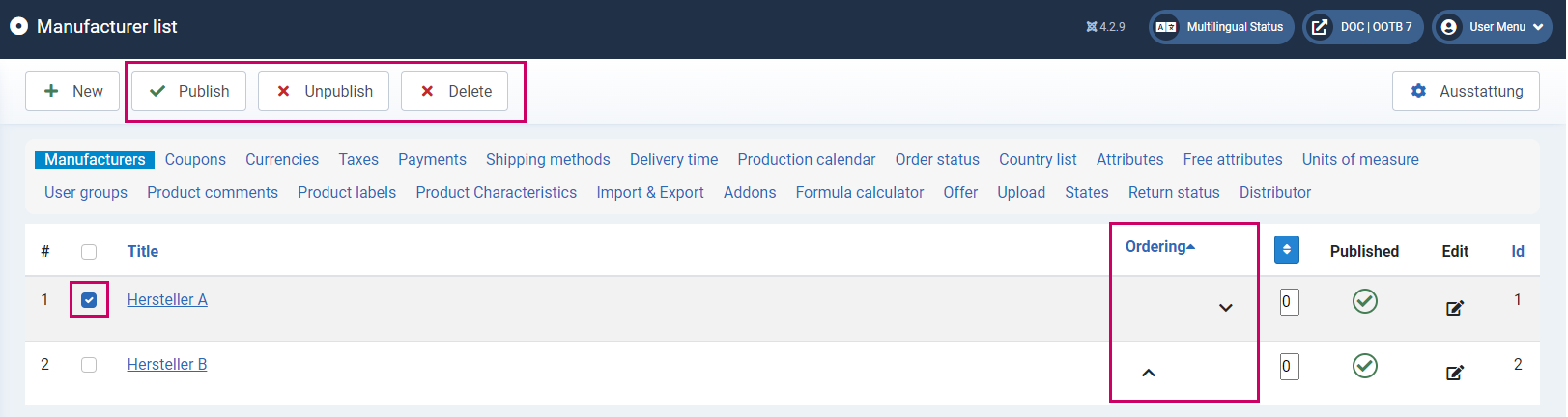SOFTWARE
DEVELOPMENT
Click on the button or menu to display an overview of all existing manufacturers:
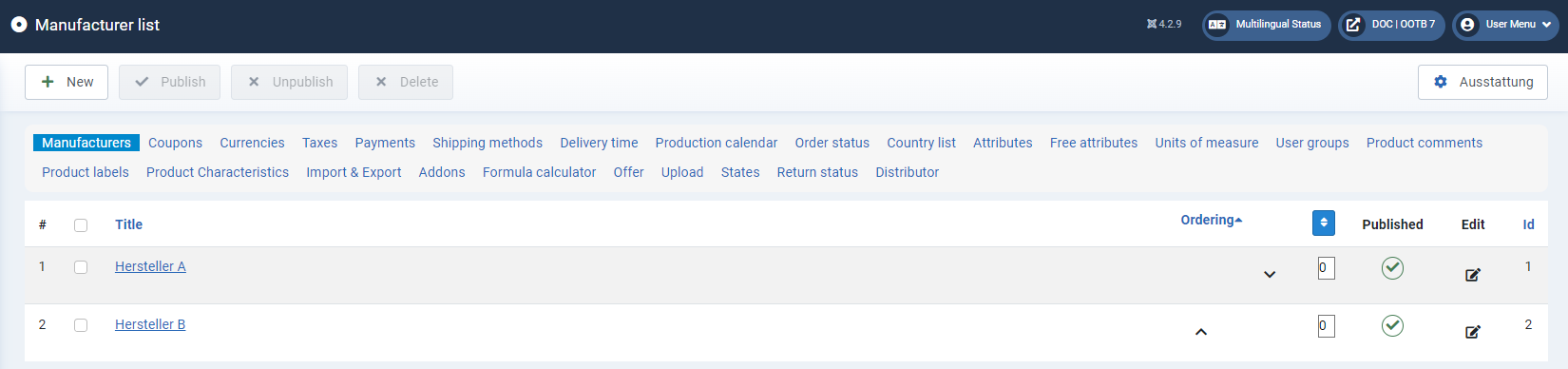
To create a new manufacturer, click the +New button.
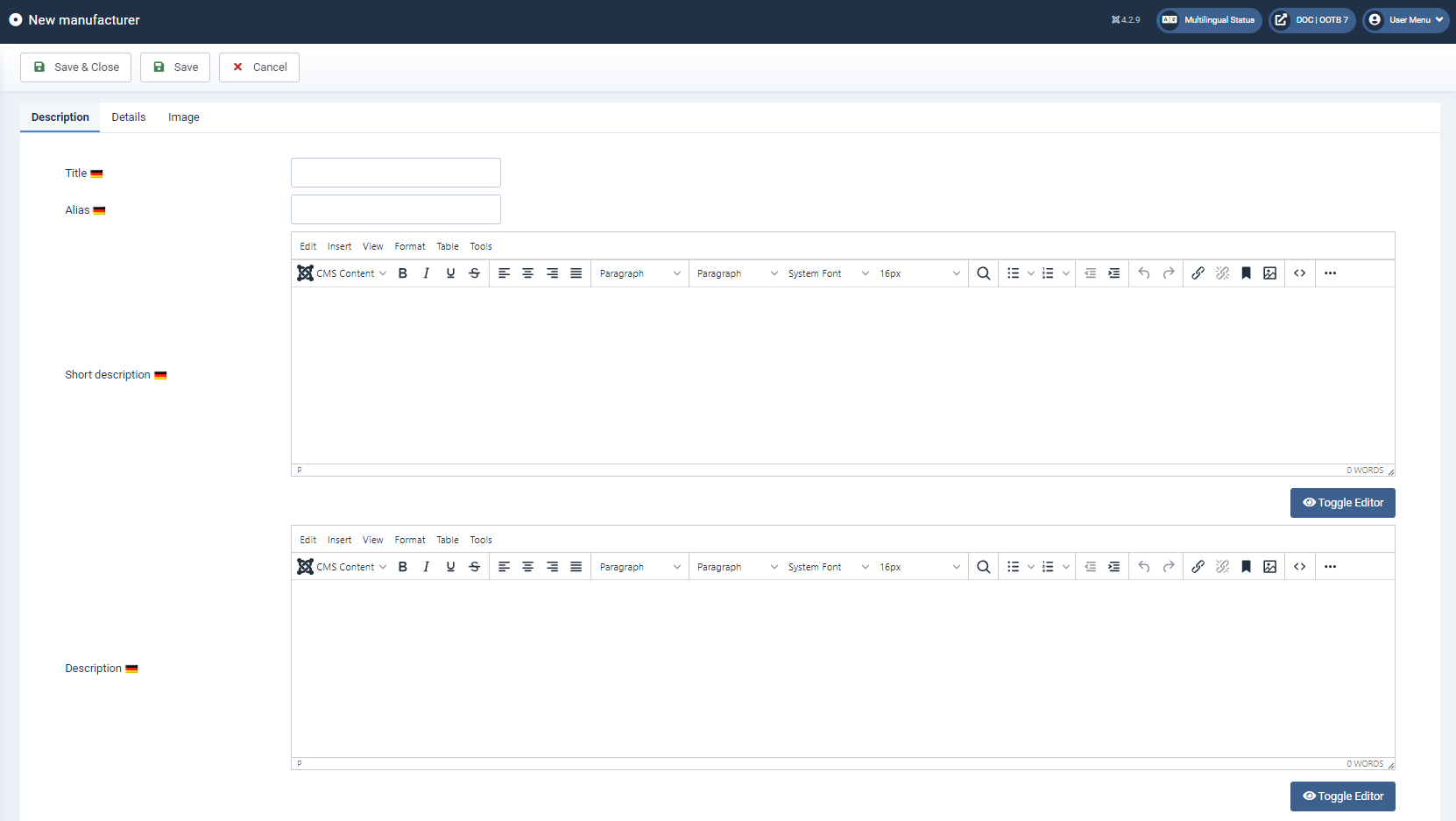
Fill in the corresponding input fields. For multilingual shops, these should be filled in for all languages created.
Title* (mandatory field)
The title must be entered as a mandatory field in order to be able to save the manufacturer. Depending on your requirements and template, the title can be displayed on the overview pages.
Alias
The alias is used to assign the manufacturer and must therefore be unique. If you leave this field blank, the system will automatically generate a unique alias.
Short description
Enter an initial brief description of the manufacturer here. Depending on the design, this short description can be displayed on certain pages and serves as initial brief information about the respective manufacturer.
Description
In contrast to the short description, more detailed information about the manufacturer should be entered here, which can then be displayed on certain pages, depending on the configuration.
You can use the editor to format your text in a similar way to familiar text programms.

Details
Here you can publish or hide the manufacturer by ticking the box.
In the "Amount of products on page" field, you can specify how many products from the respective manufacturer are listed per page when this is called up via a menu item.

Image
You can upload a manufacturer image in the Image tab. The size stored in the configuration is adapted to the design used. After all relevant data has been entered.
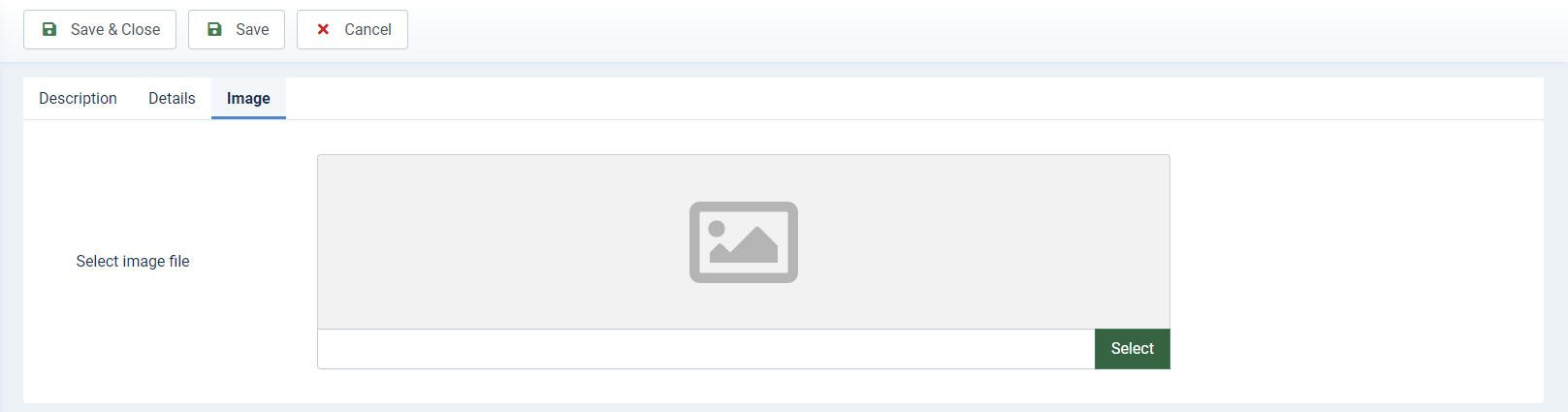
Once all relevant data has been entered, click on Save & Close to return to the manufacturer overview.
You can now manage all existing manufacturers. To do this, the respective manufacturer must be selected using the checkbox and published, unpublished or deleted using the buttons above it. The order of the manufacturers can be changed by clicking on the arrows in the Ordering column: