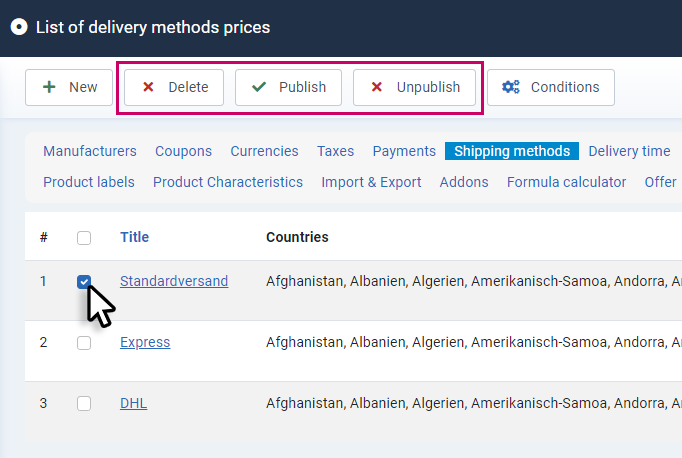SOFTWARE
DEVELOPMENT
Create and manage different shiping methods here.
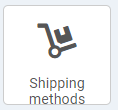
Click the button to see an overview of all shipping methods:
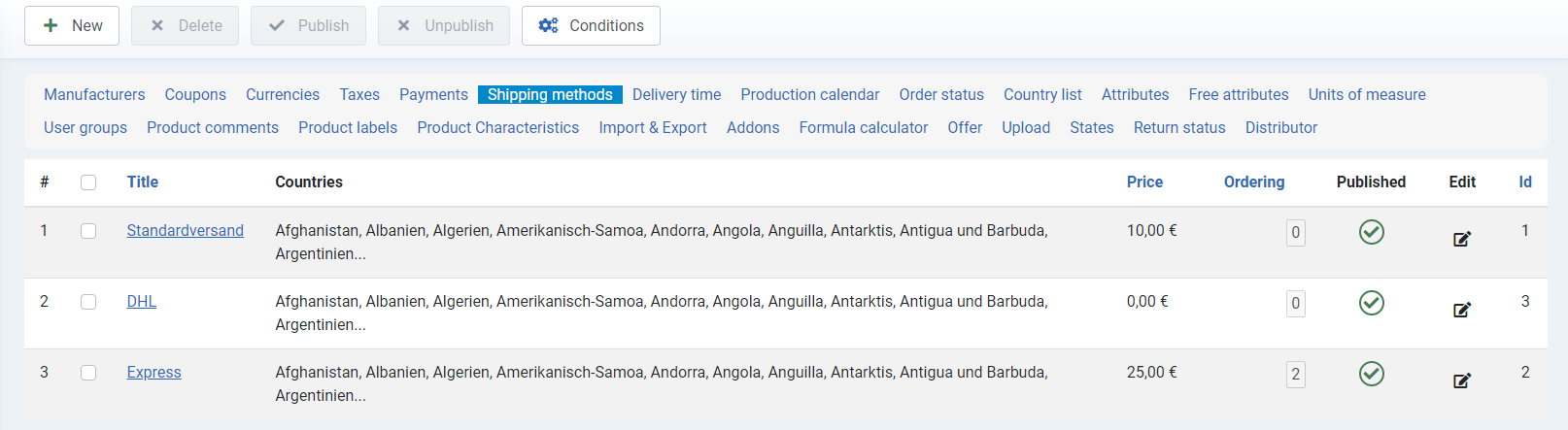
To create a new shipping method, click on the +New button.
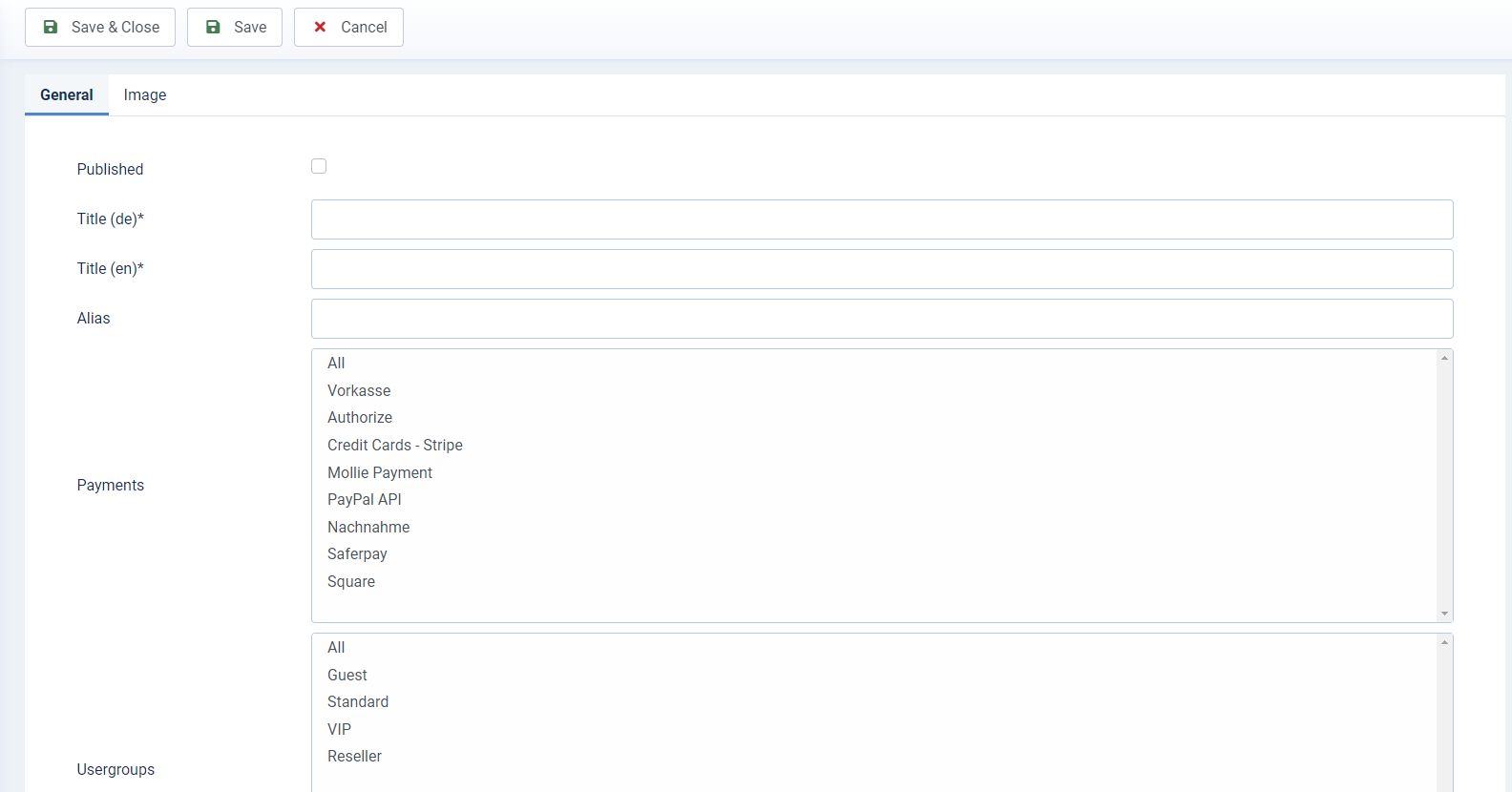
Fill in the input fields.
Published
Specify whether the dispatch type should be published directly or not.
Title* (mandatory field)
The title must be entered as a mandatory field for all languages in order to be able to save a dispatch type.
Alias
The alias is used to assign the delivery types and must therefore be unique. If you leave this field blank, the system will automatically generate a unique alias.
Payments
Select the payment methods for which the new shipping method should apply. Multiple selection is possible.
User groups
Specify the user groups to which the new shipping method should apply. Multiple selection is possible.
Description
Enter a description of the shipping method. Depending on the design, this description can be displayed on certain pages and serves as information on the respective shipping method. You can enter a separate description text for each language created.
You can use the editor to format the text in a similar way to familiar text programs.
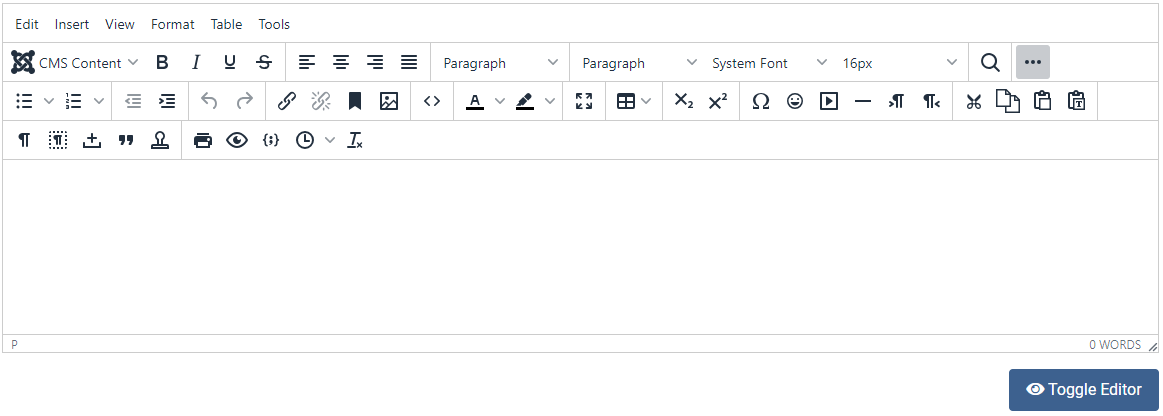
Image
Here you can upload an image, this will be shown in the frontend payment methods list in the checkout:
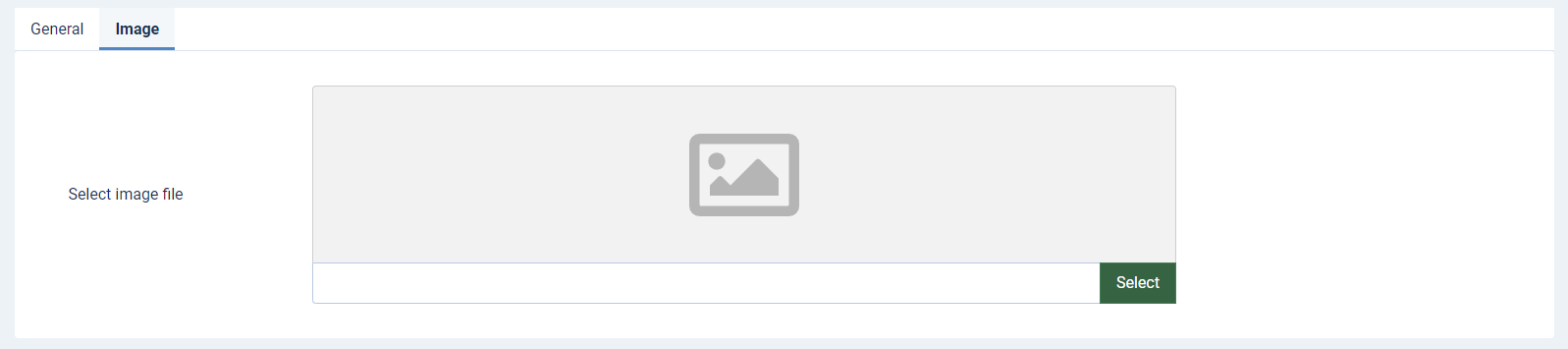
After entering all relevant data, click on Save & Close to return to the overview.
You can manage all existing shipping methods using the buttons displayed there.

To do this, the respective shipping method must be selected using the checkbox.
By default, the shipping method is determined based on the weight of the ordered products.
Alternatively, you can specify the shipping method for each product individually in the product settings.
By klicking Conditions > +New button you can make further settings and create new conditions:
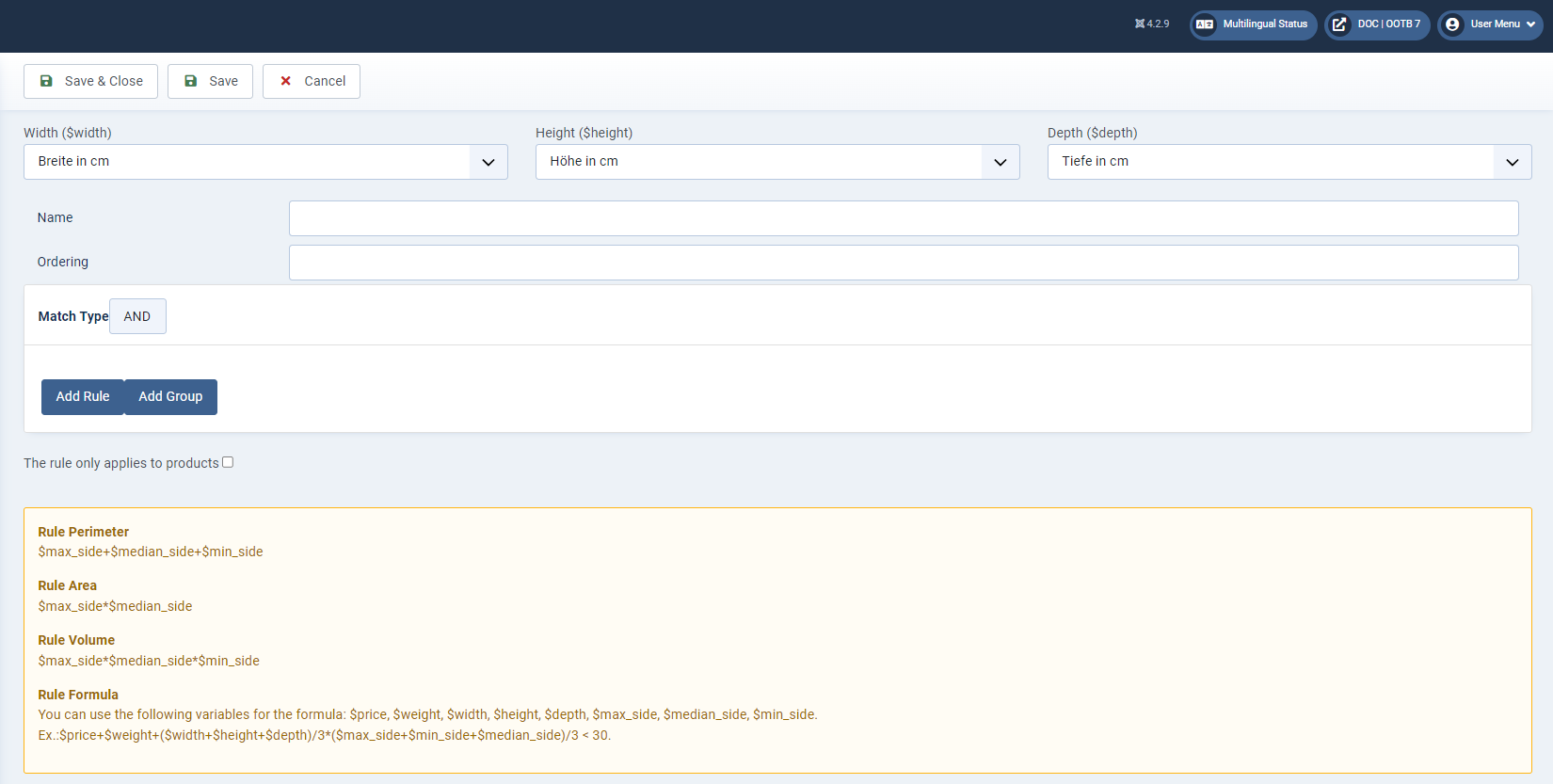
Here you can create conditions for calculating the shipping price.
For example, you can make the shipping price dependent on the weight.
Width ($width)
Link the appropriate free attribute here
Height ($height)
Link the appropriate free attribute here
Depth ($depth)
Link the appropriate free attribute here
Name
Set the name of the rule Ordering Set the default order
Match Type
If you have more than one rule within the condition, you can select here whether they are AND/OR linked.
Add Rule
Adds a rule.
Now select the value on which the rule is dependent. Then select the calculation sign. Then the value that defines the rule. Example of a rule for weight greater than 1kg: "Weight > 1"
Add Group
Add another group of rules, which can be linked AND/OR again.
The existing parameter calculations are explained below.

You can call up and edit the preconfigured shipping methods Standard shipping and Express by clicking the Title or the button in the Edit column.
Shipping price
You can define the shipping price inside a shipping method. The settings for this can be found further down the page.
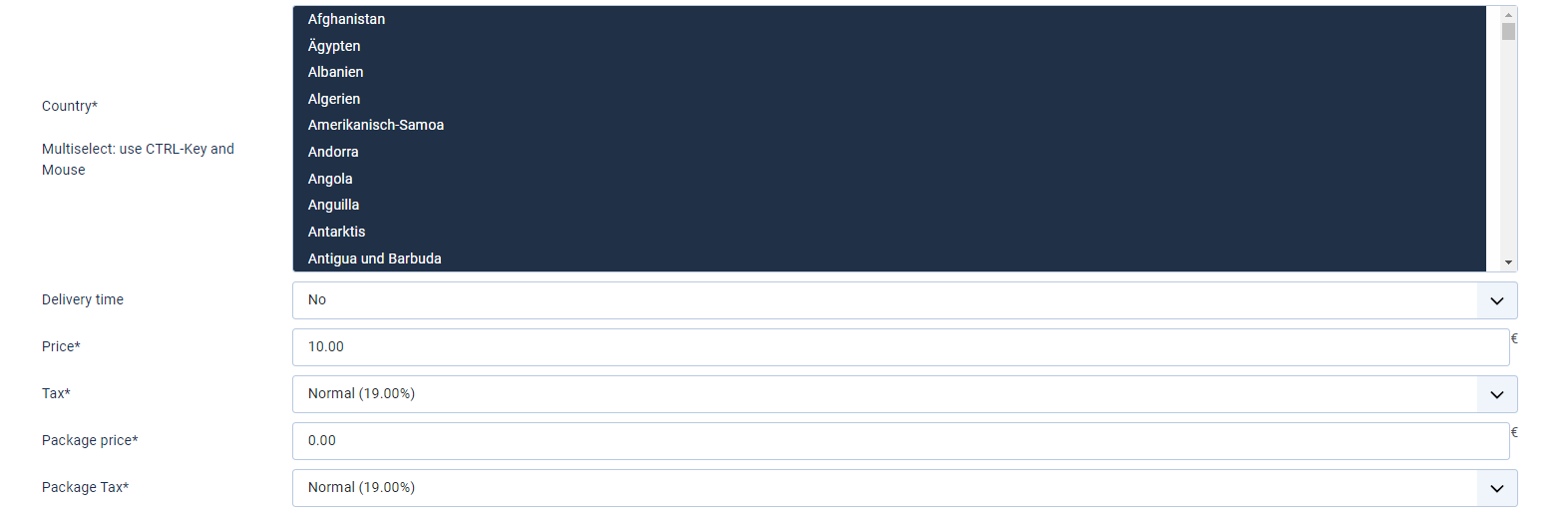
Country* (mandatory field)
Select one or more countries for which the shipping costs should apply. The list contains all countries created under Country selection.
Delivery time
In this drop-down field you can select the appropriate (previously created) delivery time.
Price* (mandatory field)
Enter the shipping costs here.
Tax* (mandatory field)
Select the appropriate VAT (created under tax rates) from the drop-down field.
Package price* (mandatory field)
Enter the appropriate packaging costs here.
Package Tax* (mandatory field)
Select the appropriate VAT (created under tax rates) from the drop-down field.
Weight-dependent shipping prices can be entered below these fields in table form.
For a new data record, click on Add value:

If you have "conditional" shipping costs, you can add the fields below.
Once all relevant data has been entered, click on Save & Close to return to the overview.
You can manage all existing shipping costs using the buttons and checkboxes: