SOFTWARE
DEVELOPMENT
You can create and manage currencies in this area.
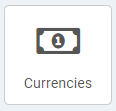
Specify which currencies are used in your shop. An overview of all existing currencies appears via the button or the menu:
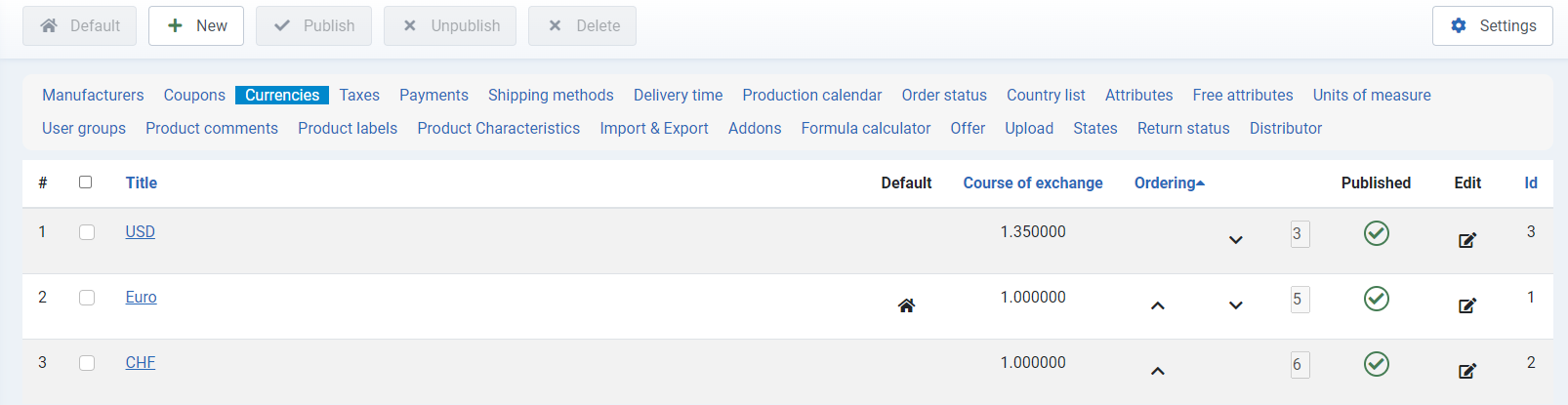
To create a new manufacturer, click on the +New button.
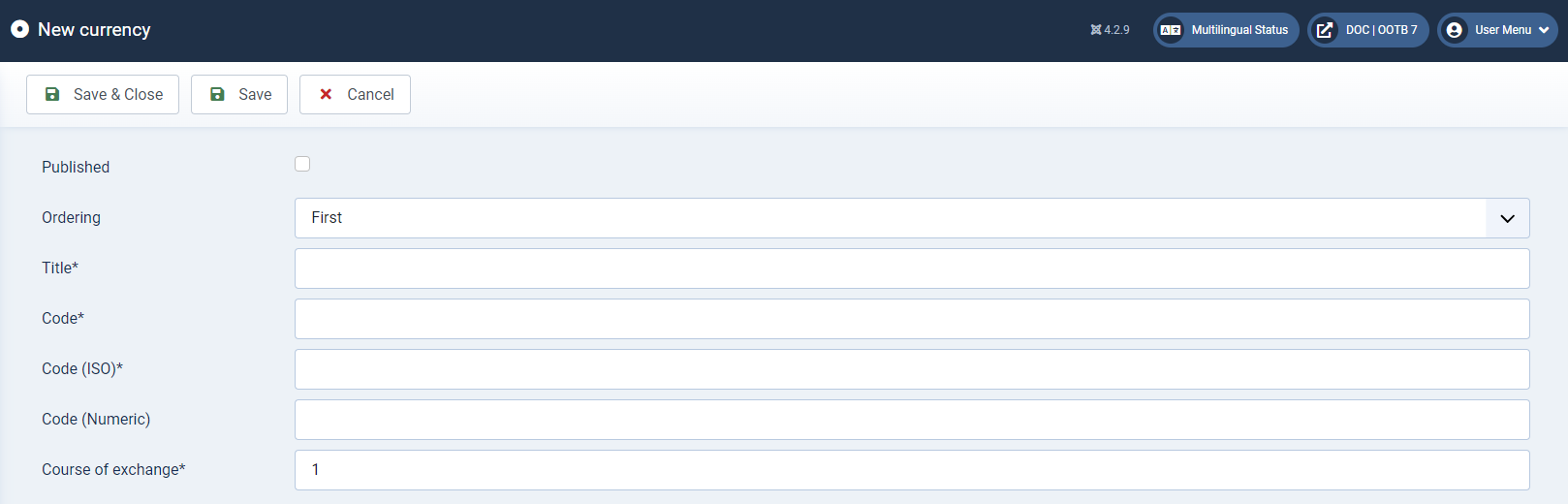
Fill in the input fields
Published
Specify whether the currency should be published directly or not.
Ordering
You can use the drop-down field to determine the position at which the new currency is displayed in the overview.
Title* (mandatory field)
The title must be entered as a mandatory field in order to be able to save the new currency.
Code* (mandatory field)
The code entered here appears in the frontend as a currency symbol behind the prices displayed there.
Code (ISO)* (mandatory field)
Enter the international currency code for the currency here.
Code (numeric)
You can also assign a numerical code to the currency in this field.
Course of exchange* (mandatory field)
A corresponding exchange rate must be entered manually for each currency. The prices are converted according to this exchange rate when the currency is changed.
Once all relevant data has been entered, click on Save & close to return to the overview. You can use the buttons displayed there to manage the existing currencies.
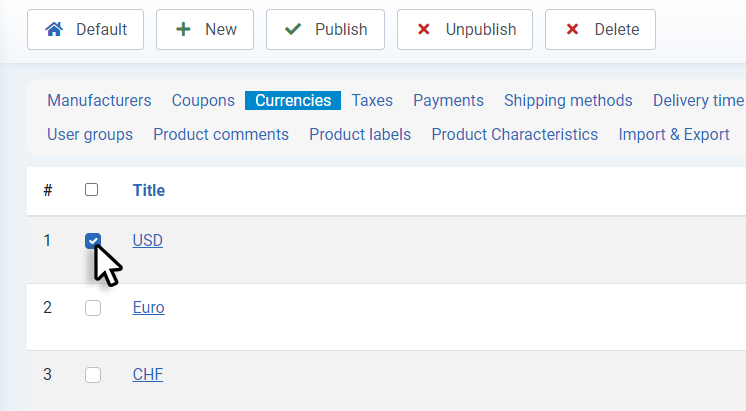
To do this, the respective currency must be selected via the checkbox. Select the currency that is to be displayed as the default value. You can sort the currencies according to this column by clicking on the column title.